In this post, we will include the steps to install the CucoTV apk on Firestick, 4K Max, Fire TV Cube, and Android Boxes etc.
CucoTV is a popular streaming app where you can look for various movies and TV shows in different categories. In addition, you can also watch documentaries, kids’ shows, and family content. Also, the app is free to use everywhere and remote-friendly for users.
Moreover, the app also has an inbuilt player that provides impressive features like pause, rewind, forward, tweak stream quality, subtitles, and playback speed. The basic steps to install the CucoTV apk on Firestick are the following:
Installation Steps
Install Downloader App
CucoTV apk is not available directly on Amazon App Store. So, we have to use the third-party app Downloader to install it in your Firestick version, whose steps are listed below.
Go to the Firestick Home page and press the Find key.

Hit the Search option available on the left side of the page.
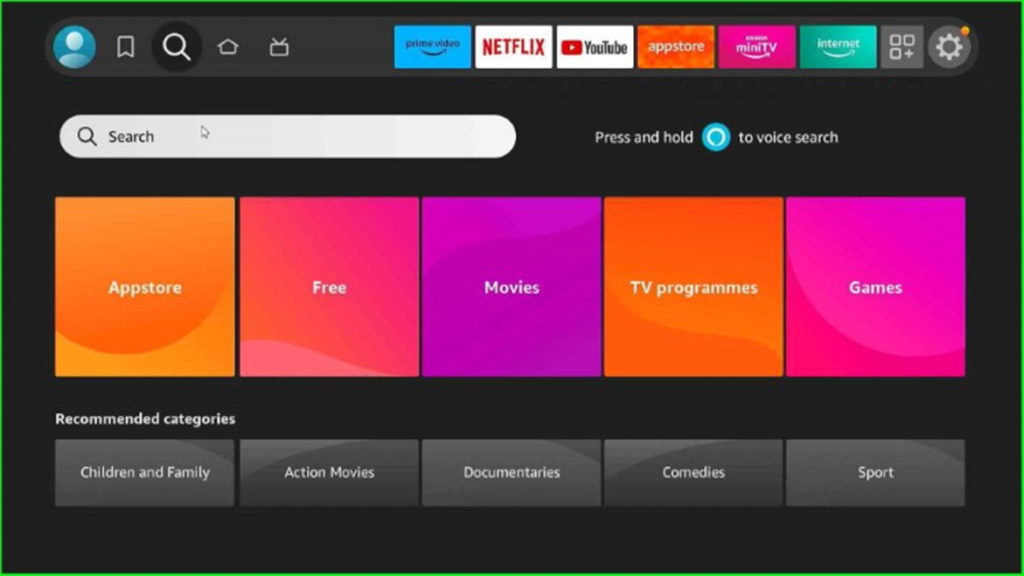
Click on the available Downloader result.
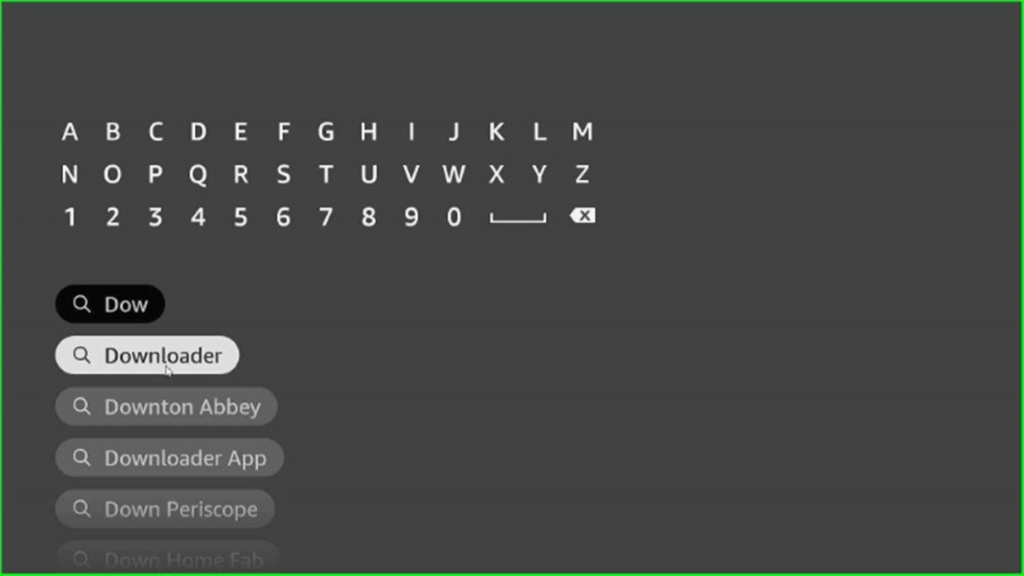
Now, select the Downloader app from the Apps and Games section.

Hit the Download button as shown on the page.
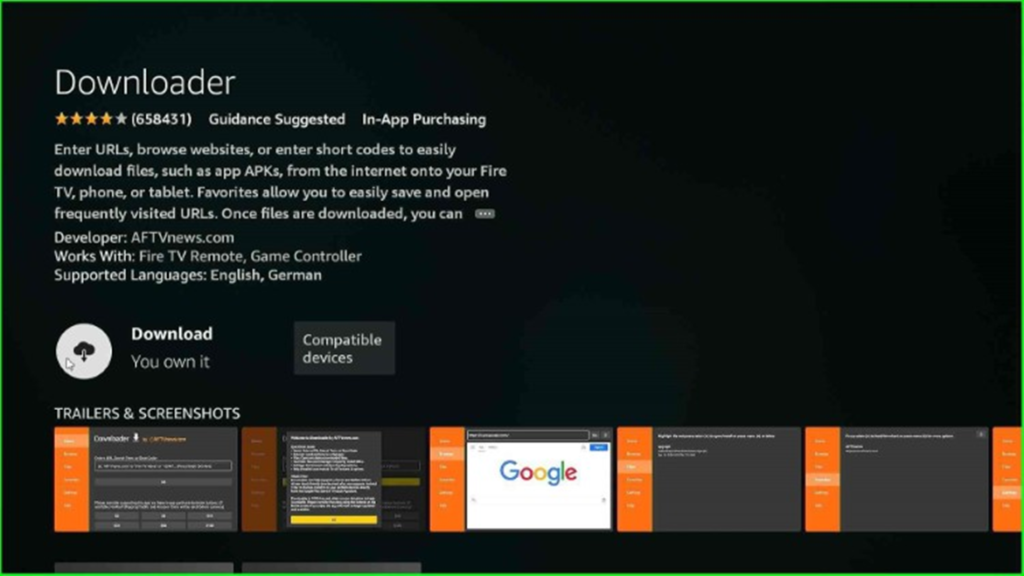
Wait for some time until the app starts the downloading process.
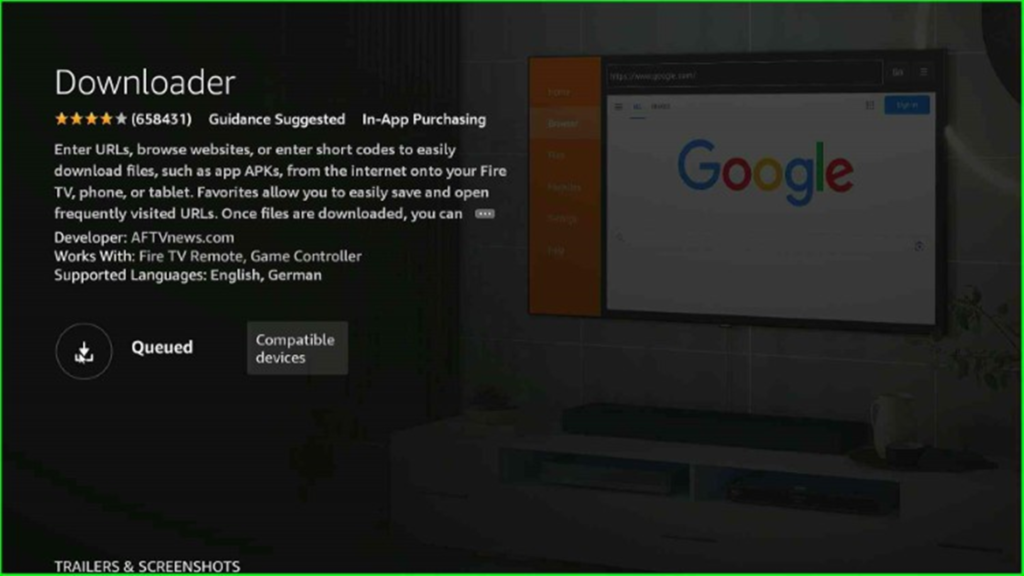
After a few seconds, the Downloader app downloads completely.
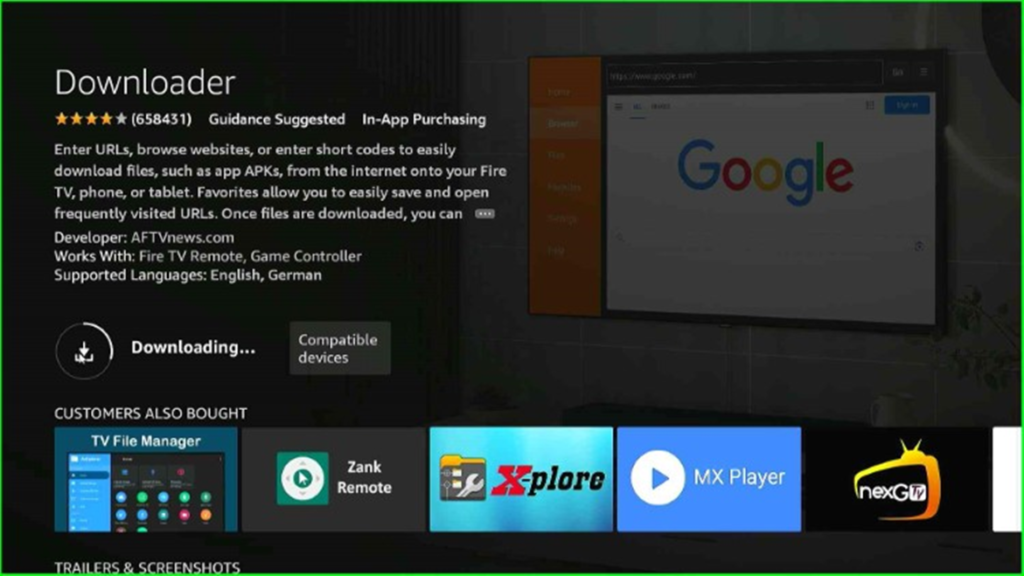
Wait for the complete installation of the Downloader app.
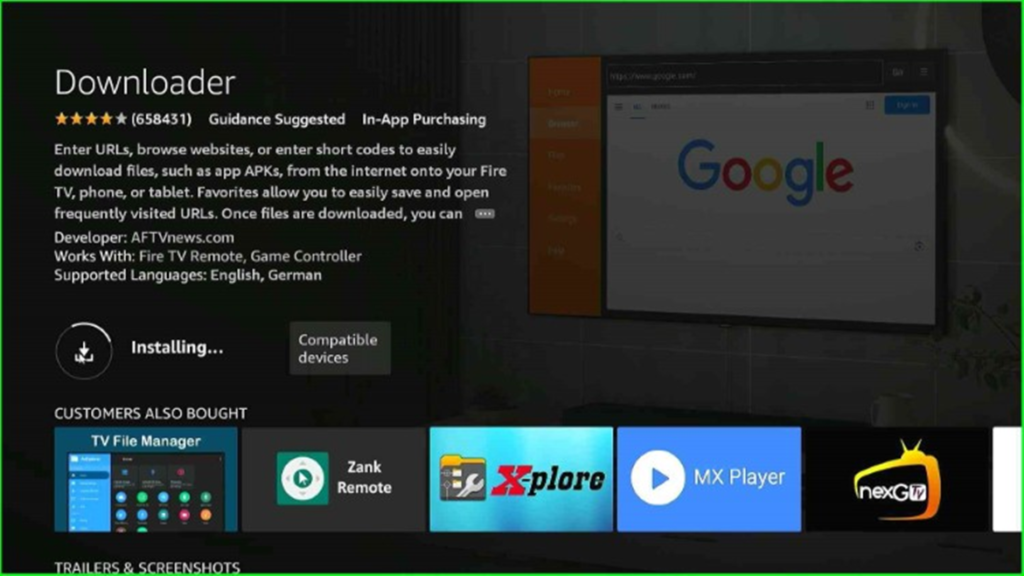
The Downloader app is ready to use.
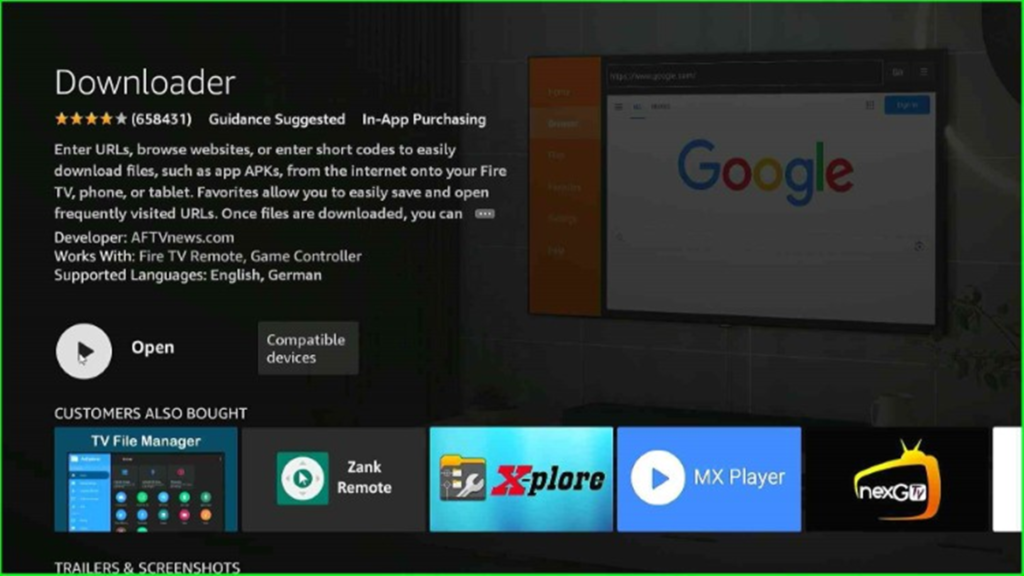
Allow Unknown Source Installation to Downloader app
Hit the backspace key to return to the Firestick home page, and this time select the Settings key.

Tap on the My Fire TV option.
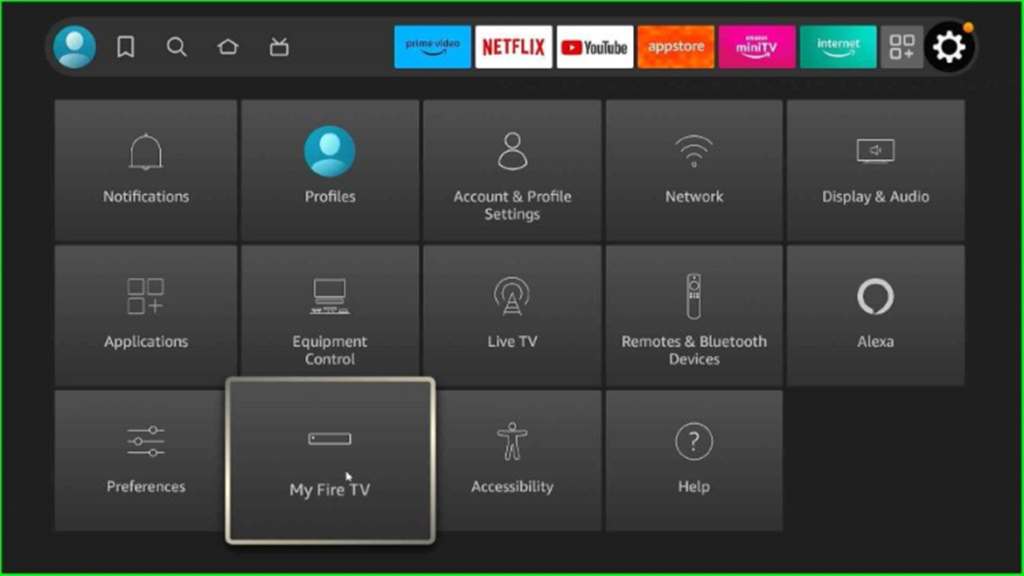
Choose Developer Options from the list of options.
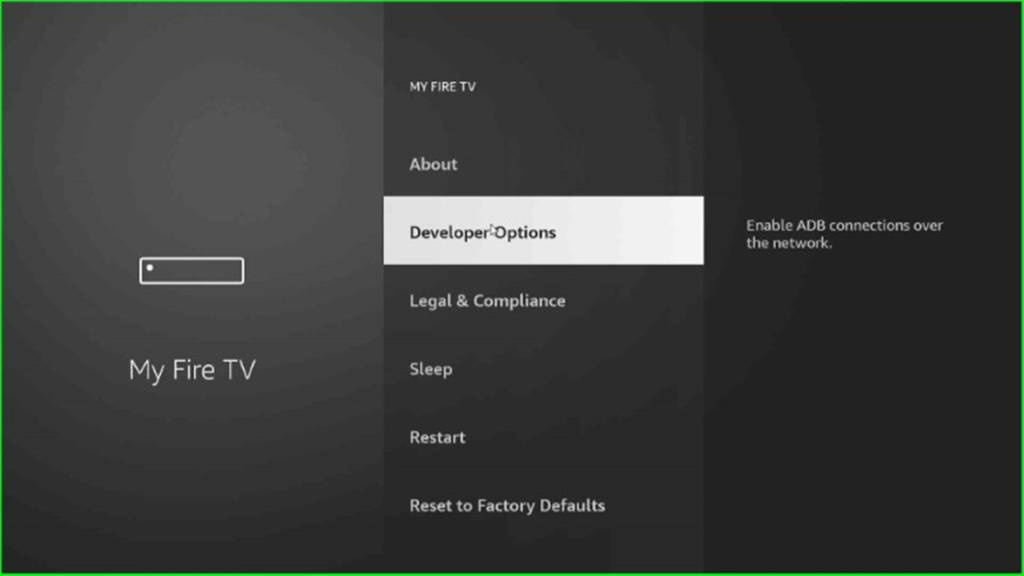
Enable the ADB Debugging option shown here.
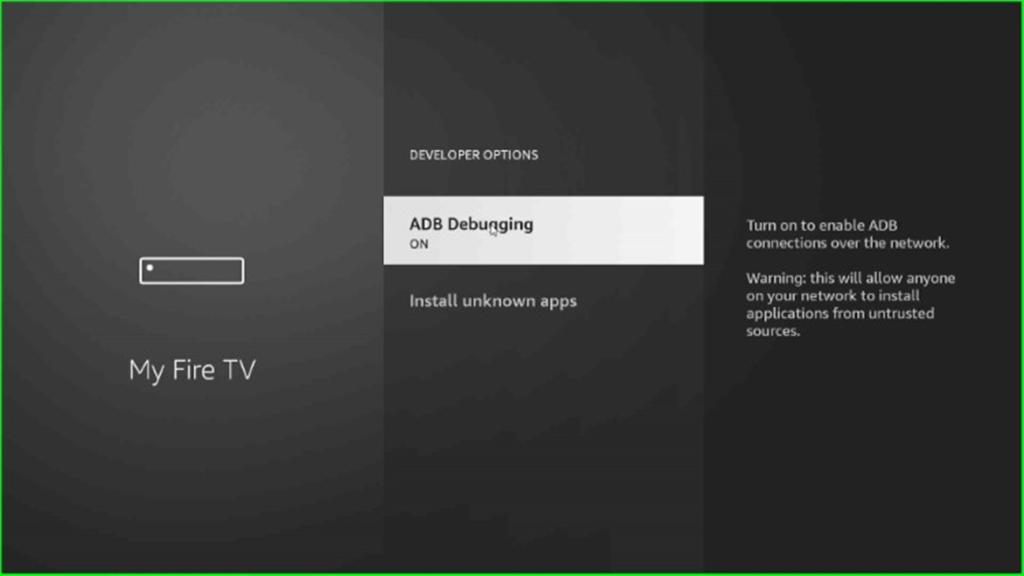
Click on the Install Unknown Apps tab.

Click on the recently downloaded app, Downloader.
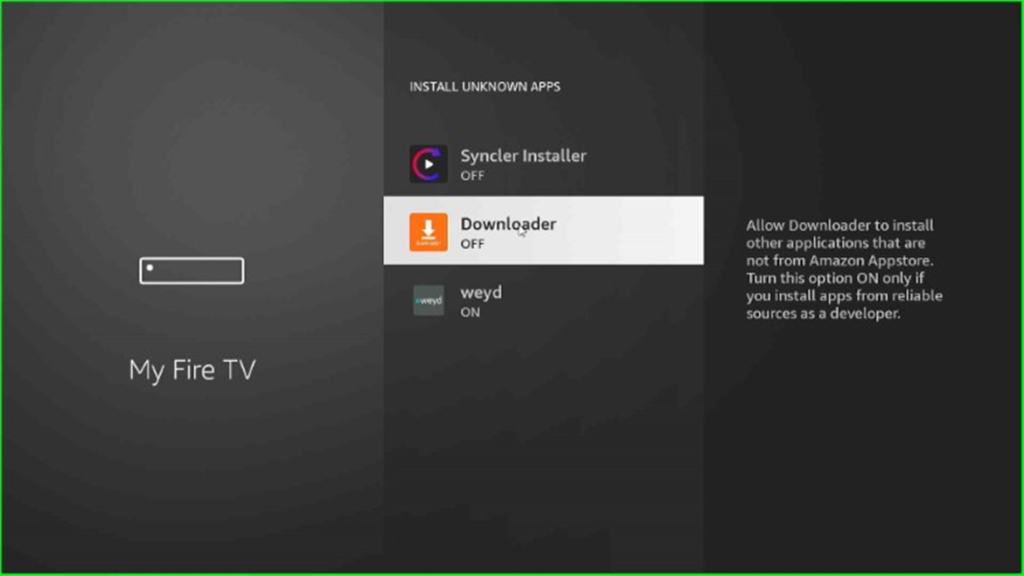
Turn on the Downloader app mode.
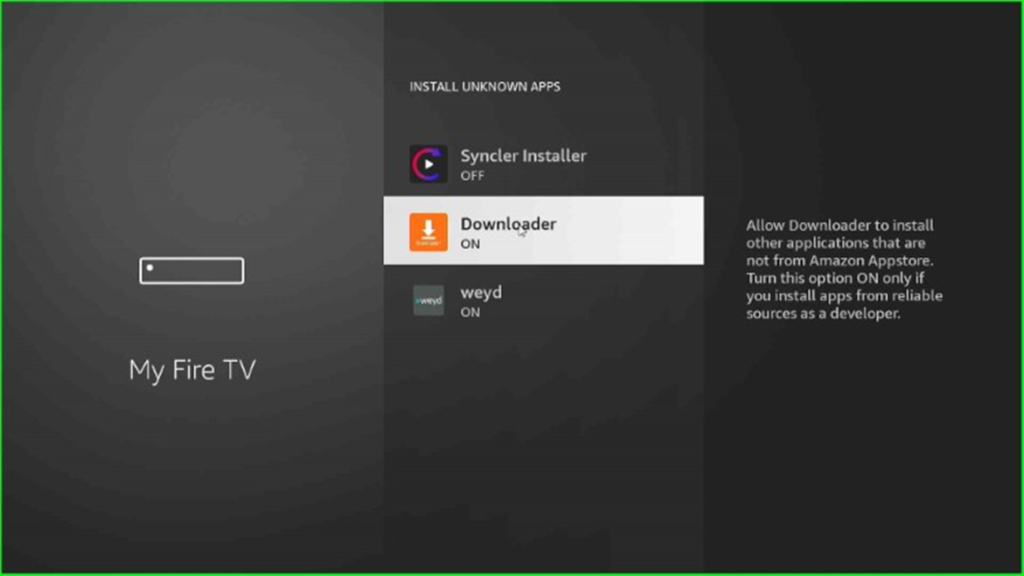
Install the CucoTV App
Hit the Applications sign available on the Firestick Home screen.
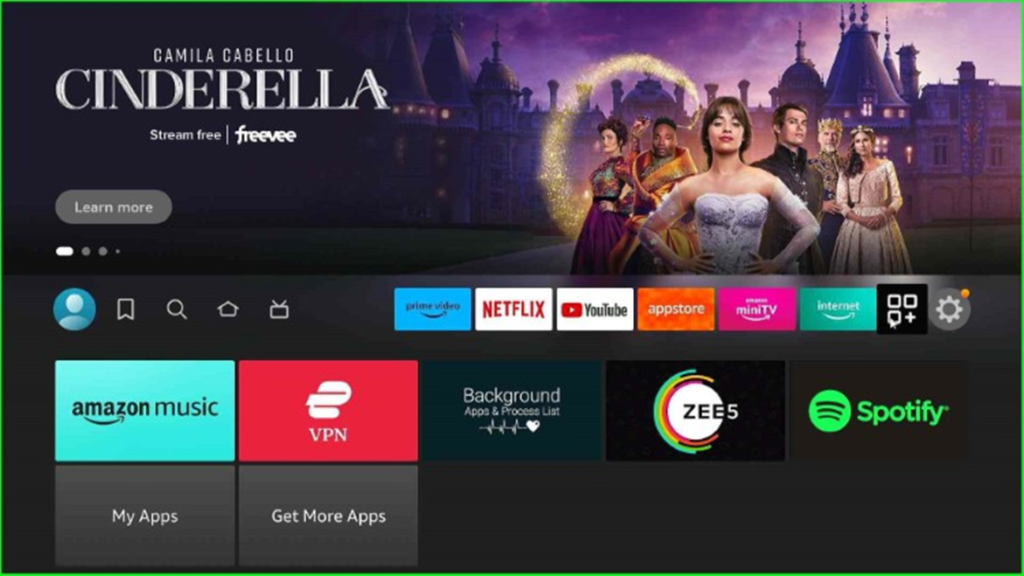
Choose the Downloader app from here.
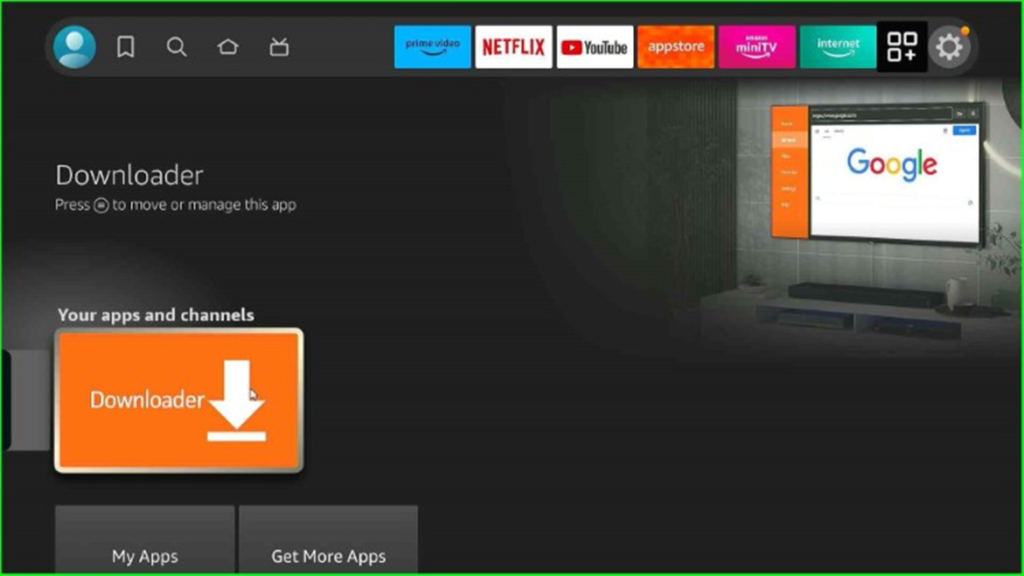
Wait for some time until the Downloader dashboard appears.
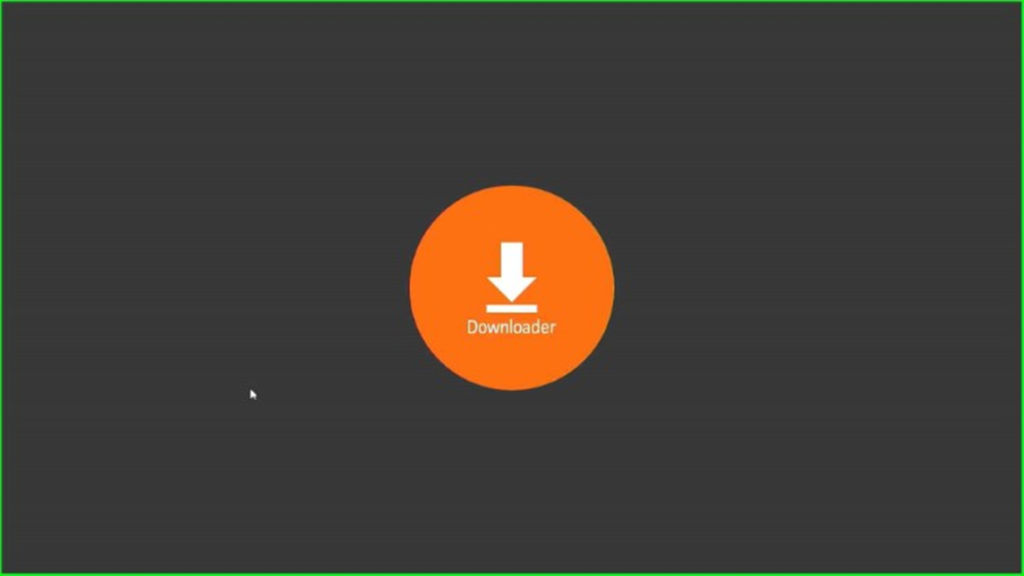
Hit the OK button and go ahead.

Tap on the Enter URL or short code label text.
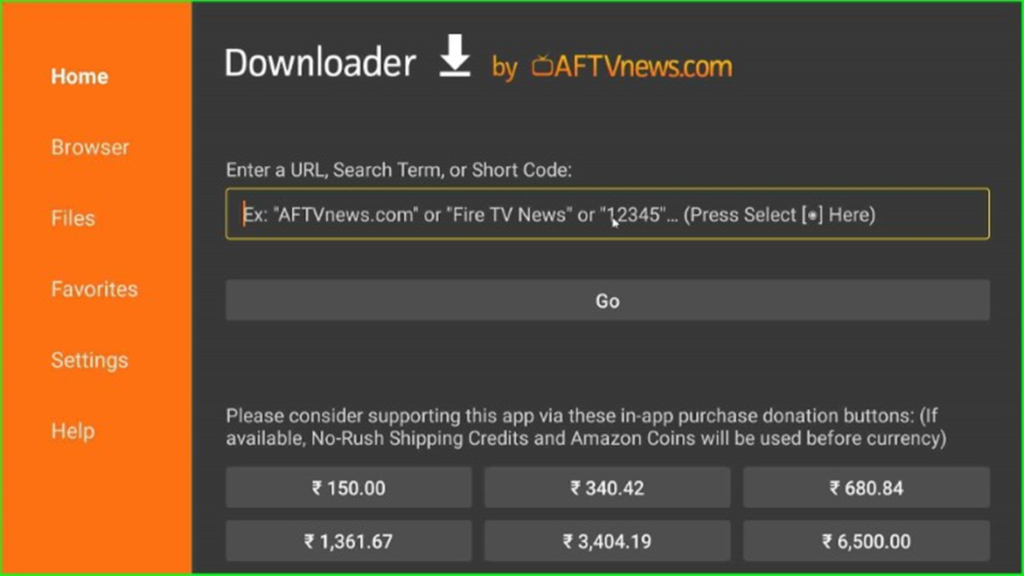
Type the CucoTV downloader code here as 434199 and press enter.

Press the Go button and hit enter.

Wait for the connection with the CucoTV URL page.
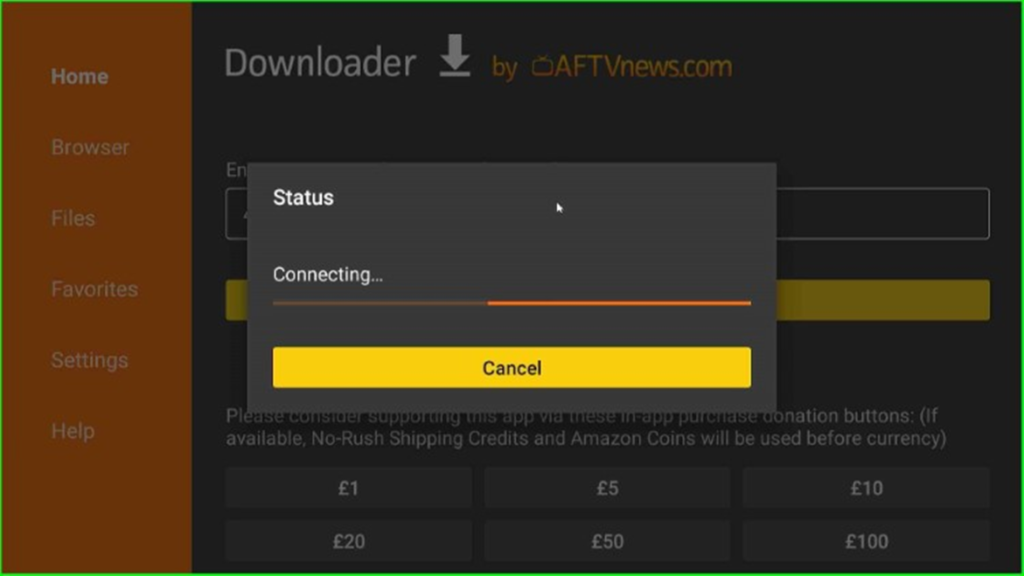
Click on the URL available here.

Wait to connect with the CucoTV apk file.
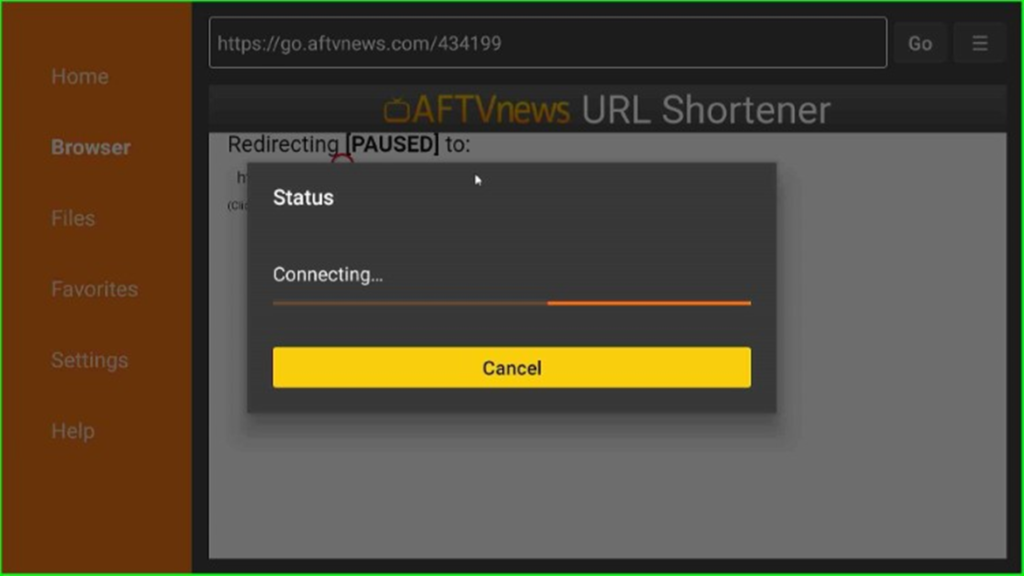
CucoTV APK file starts downloading; wait for the over.

Wait for the staging of the CucoTV app.
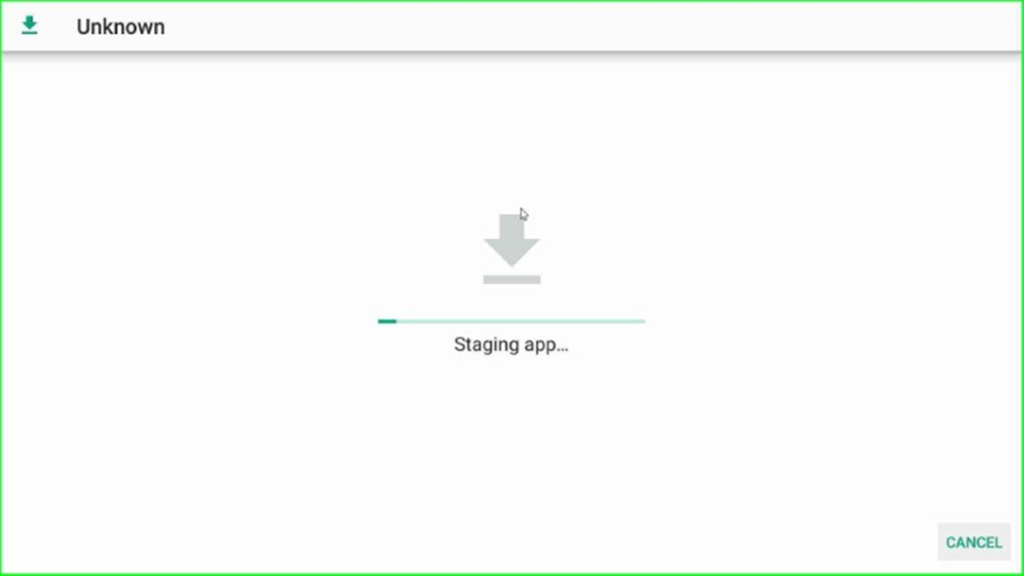
Press the Install key.

Wait for the installation of the CucoTV app to complete.
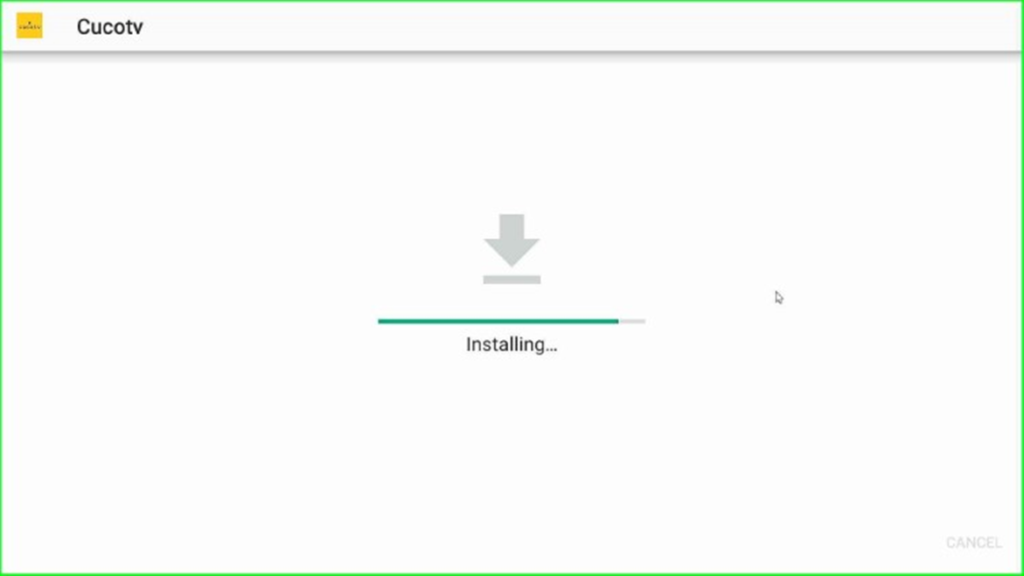
Choose the Done key and move on to the next step.
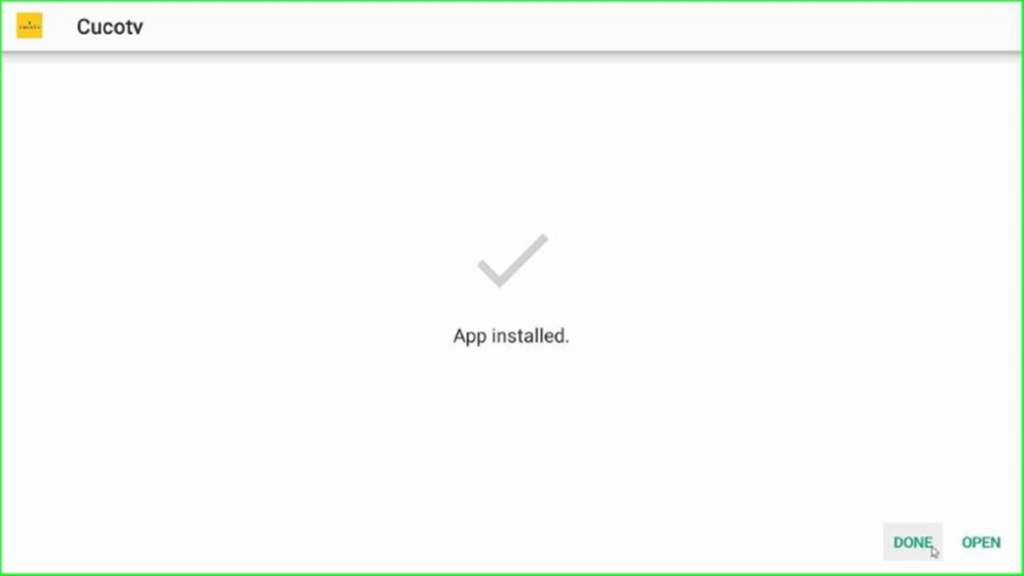
Hit the Delete key to remove the CucoTV apk file from external storage.
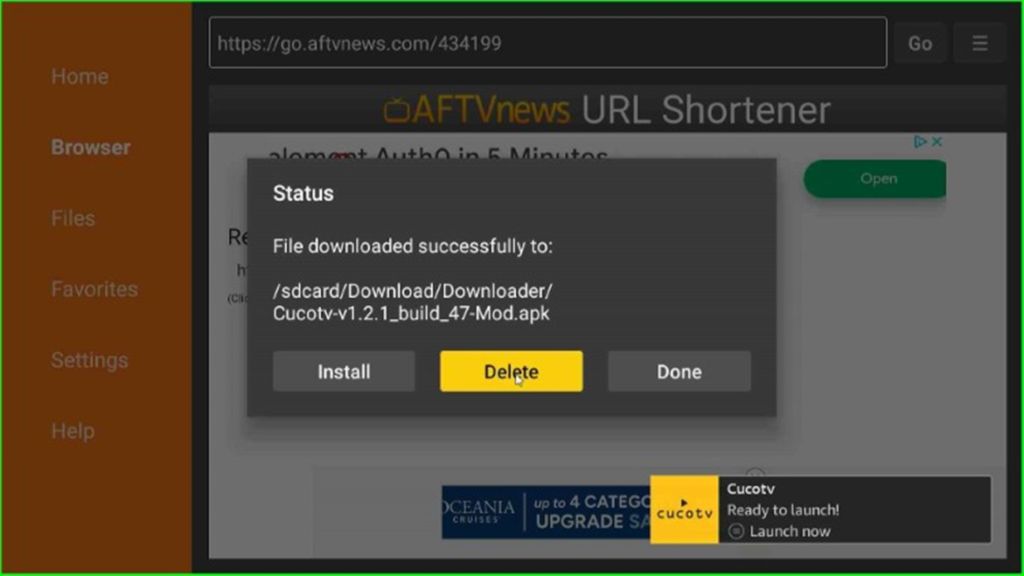
Reconfirm the Delete button and go ahead.
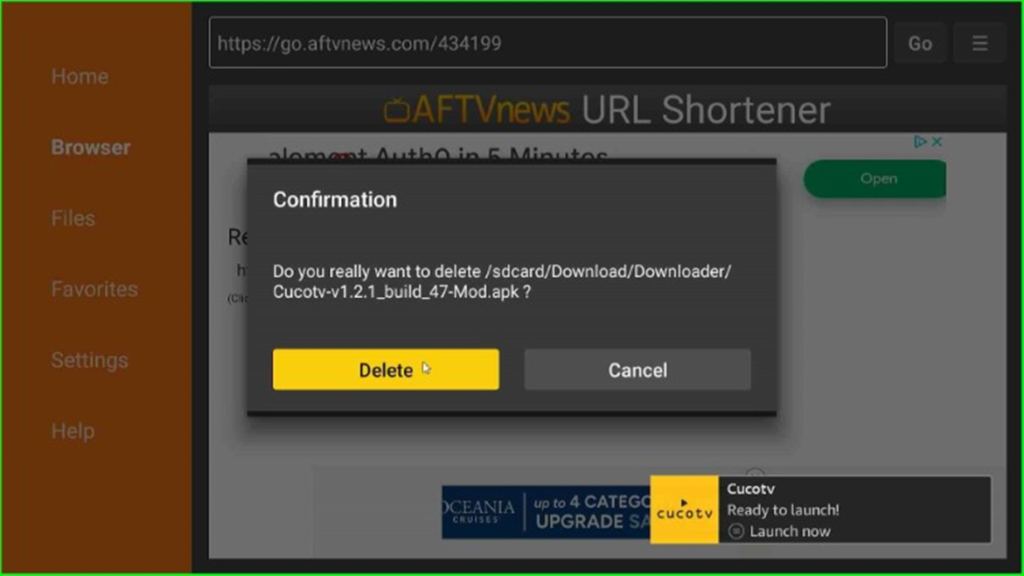
Launch CucoTV App
Click on the Applications tab, as shown on the page.

Click on the CucoTV apk.

Wait for some time until the CucoTV apk screen appears.

Select the English language.
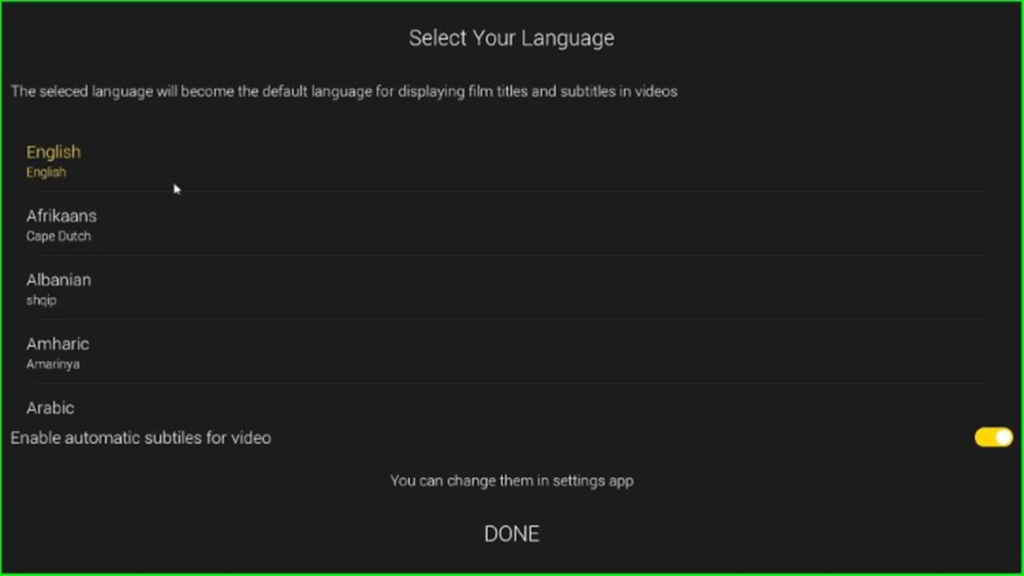
Scroll down the page and click on the button below.

Now, select your device type and press enter.
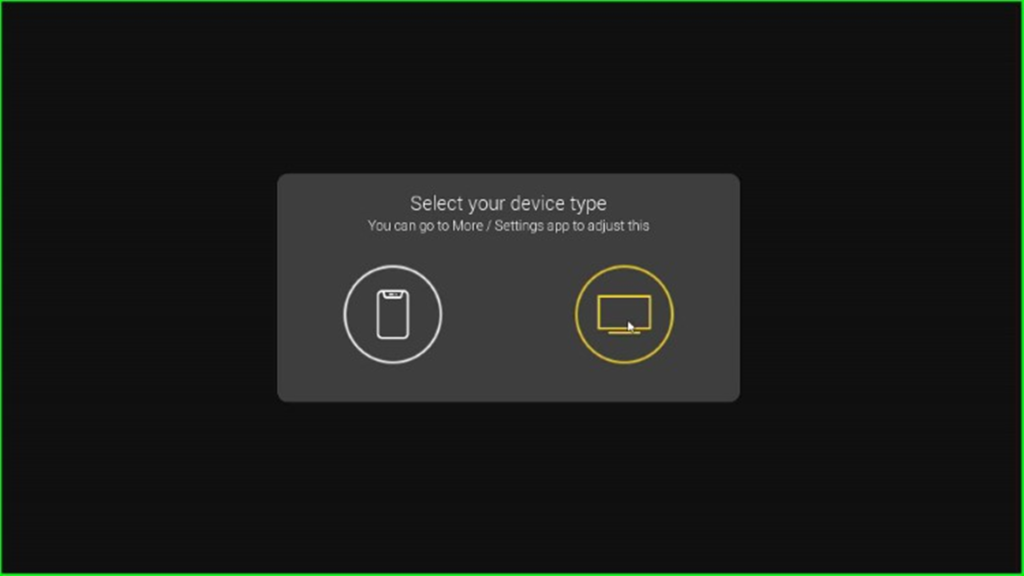
Click the OK button available in the pop-up window.
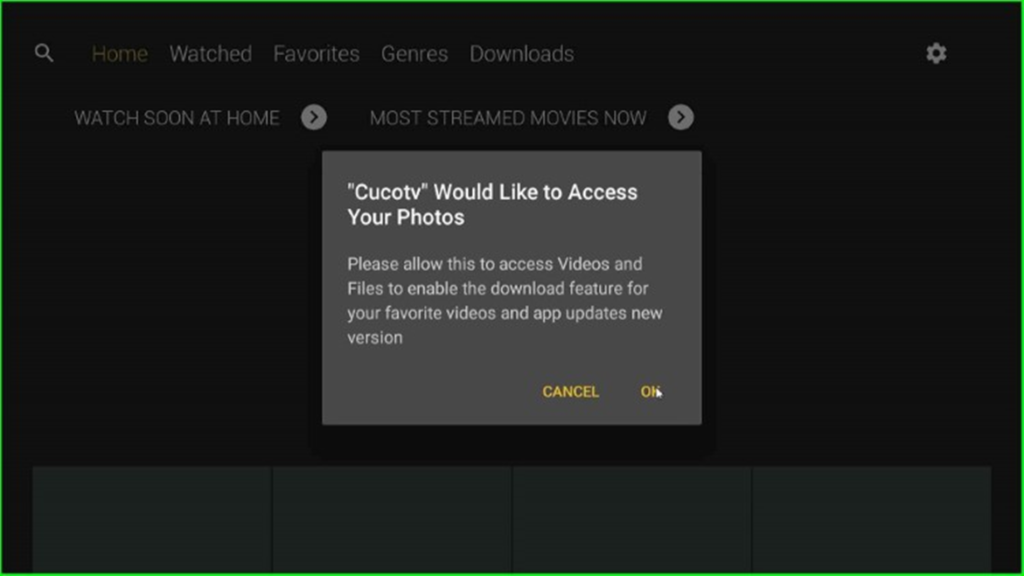
Press the Allow key and hit the Enter button.
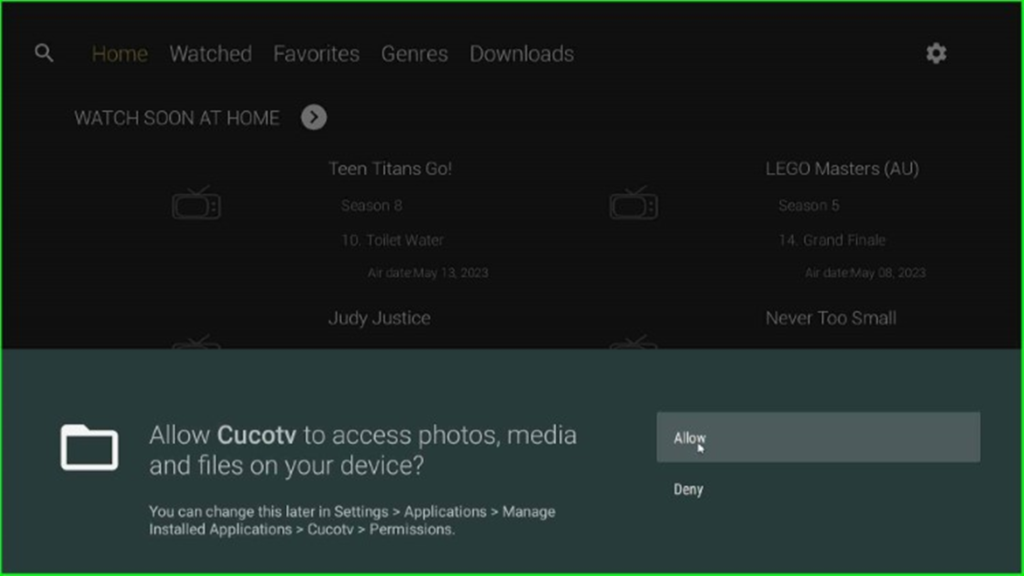
The CucoTV apk home page appears on the screen.
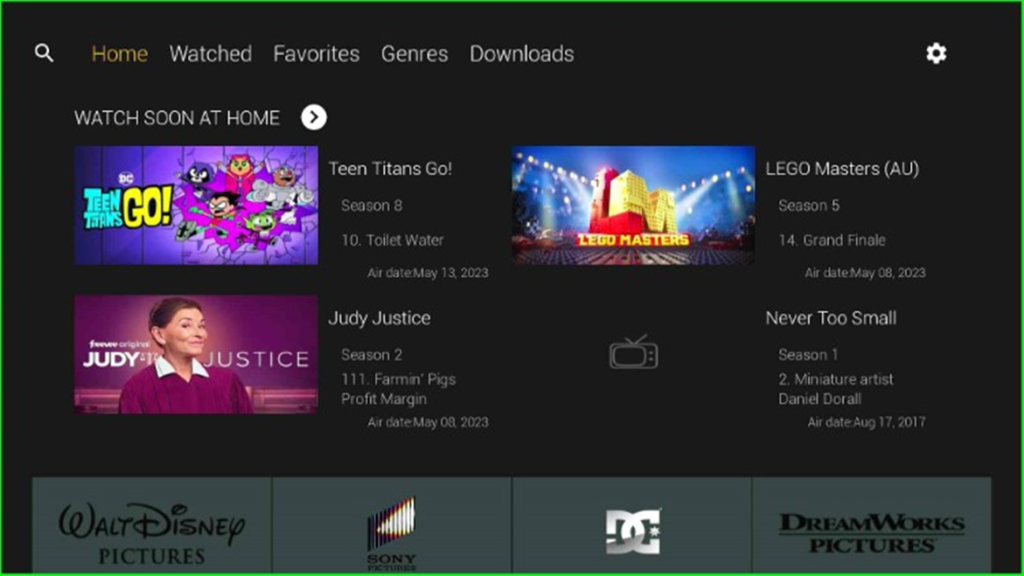
Here, select your desired streaming content.
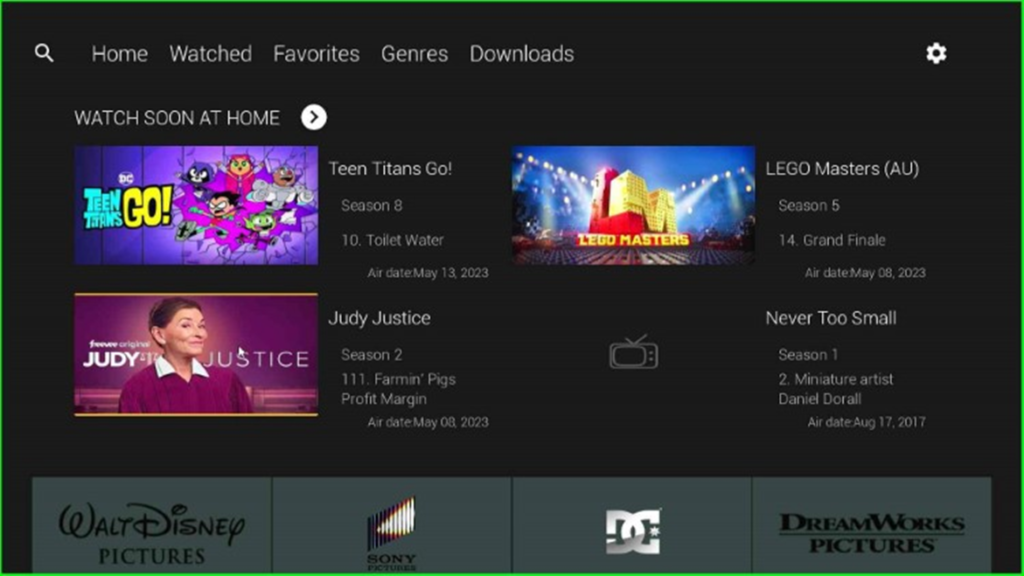
Then, click on the Watch Now button and enjoy.
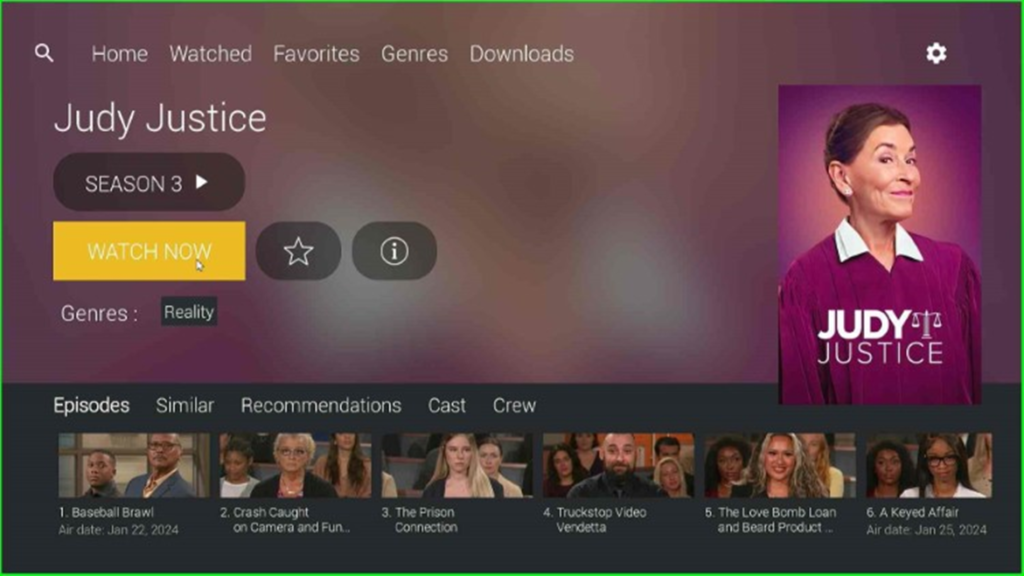
FAQs
What is CucoTV?
CucoTV is a user-friendly app for streaming films, TV shows, documentaries, and content for Kids on Fire TV and Android devices. The app was introduced in January 2021 as a replacement for ZiniTevi app. The app has an attractive layout and easy-to-navigate options. The app has minimal options to avoid clutter and stream the desired content.
The content is easily accessible from the description screen and is integrated with IMDB data. Also, each video has auto-generated subtitles. The built-in player is also well-designed, enabling users to pause, forward, rewind, and adjust stream quality, and playback speed.
The app supports smooth stream switching, remembering where you left off. You can explore the content through collections, genres, and similar titles options.
How Does CucoTV Work?
CucoTV fetches content from online websites and databases across the internet. The app immediately starts streaming when suitable content is found. In addition to the open-source content, users can integrate Real Debrid with the app for streaming via HD links. There should not be any buffering problem when you have a high bandwidth internet connection.
For a personalized experience on the app, you may use Trakt because Trakt synchronizes with favorite movies, shows, and watchlists based on the watching history.
How to Link Real Debrid to CucoTV
To link the Real Debrid account with the CucoTV app, you should follow these steps:-
- First of all, go to the Settings
- Choose the Real Debrid option
- Open the web browser of your choice and enter the path https://real-debrid.com/device
- Login to the Real Debrid account
- Enter the activation code available on the CucoTV app
- Click on Continue
- That’s it, you have linked with the Real Debrid account
Is CucoTV Safe and Legal?
It is imperative to discuss that the CucoTV app aggregates data from various online sources. Hence, the authenticity of the content cannot be verified. Moreover, the app is not available on any app store officially, you need to sideload this app. So, be very very cautious while using this application.
When performing a scan with virustotal.com no security vendor flagged this app as malicious. Hence, we can say that the App is safe to use but be cautious when downloading the media from the unknown source that may be available on the app.
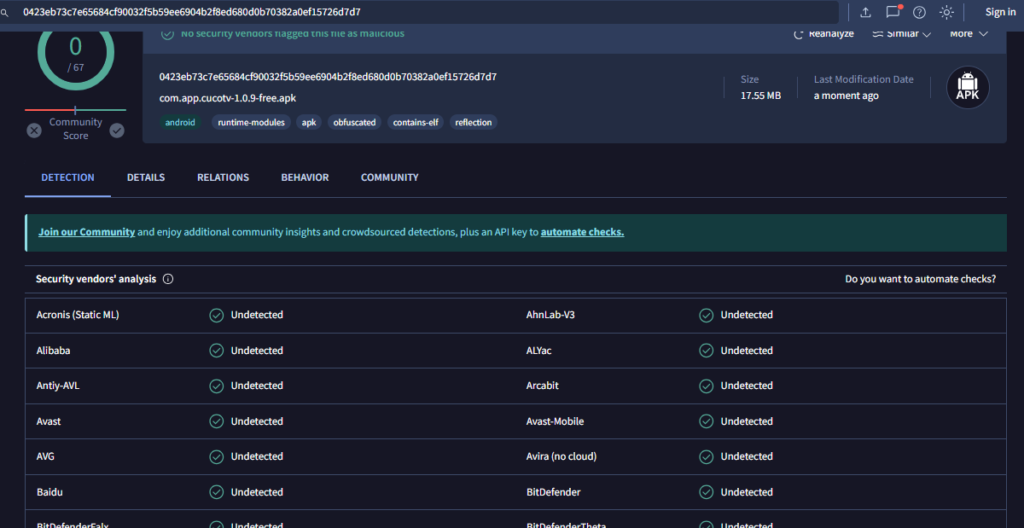
CucoTV Benefits
The following are the benefits of using the CucoTV app:
- Option to watch offline episodes when no internet is available
- A great alternative to premium apps like Hulu, Disney Plus, BBC iPlayer, Netflix, etc.
- Buffering free HD Streaming
- Lightweight app that saves device resource
Final Words
After looking at the steps, I hope you learn how to install the CucoTV apk on Firestick. So, install the CucoTV apk after following the above guide, and share your reviews and feedback with us freely. Also, feel free to ask your doubts related to the post.
