In this post, we will provide an in-depth description of how to install Strix APK on Firestick. The installation process works with Firestick versions, including Firestick 4K, Firestick Lite, FireStick 2nd/3rd Gen, and Fire TV Cube.
Stirx is a well-known Android application (developed by Inside4ndroid) used to stream a variety of movies, live TV shows, and TV series for free. Here, you can find streaming content in different video resolutions, like 360px, 720px, and 1080px.
It is important to mention that the Strix app also provides adult content to users, so you need to keep it away from children by enabling parent locks.
Moreover, there are two ways to install Strix APK on Firestick. First, download it directly from the Amazon App Store or using a third-party app, i.e., Downloader. Here, we have to install it using the Downloader app, whose steps are the following:
Install Downloader App
Open the Firestick dashboard and click on the Find tab.
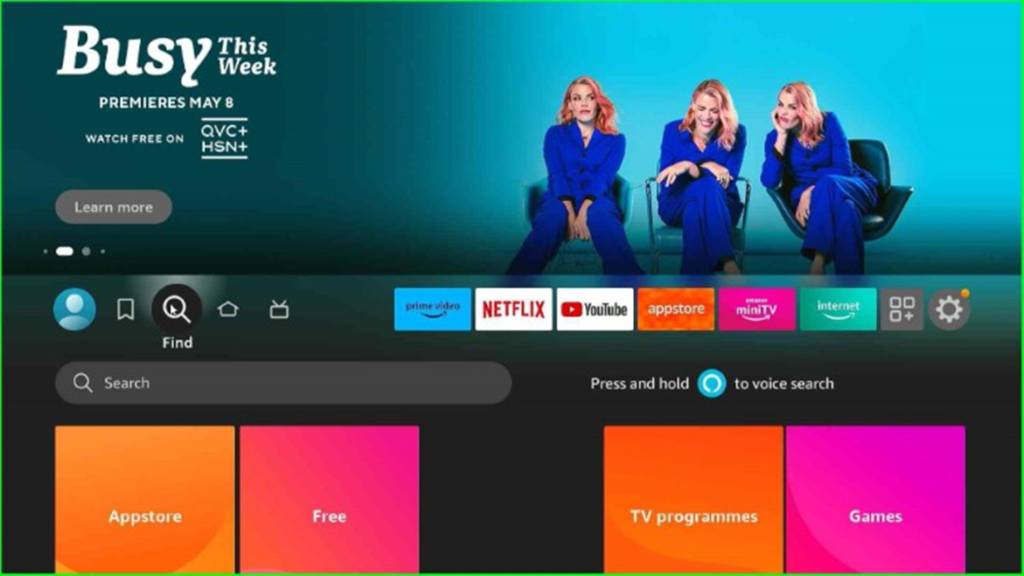
As you click on it, it provides a Search text box; just click on it.
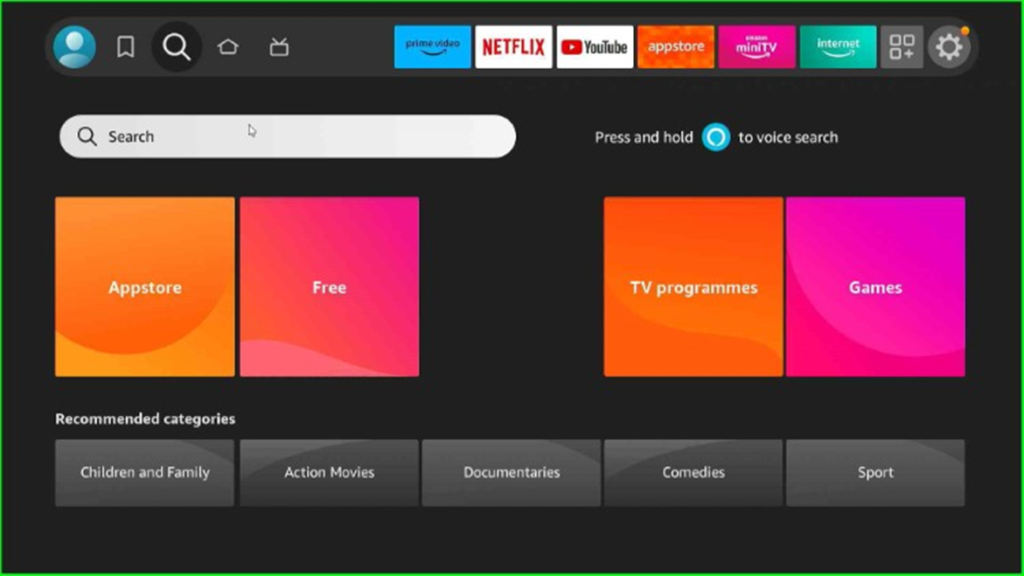
Here, type Downloader and press enter.

It shows different results. Select Downloader text from it.
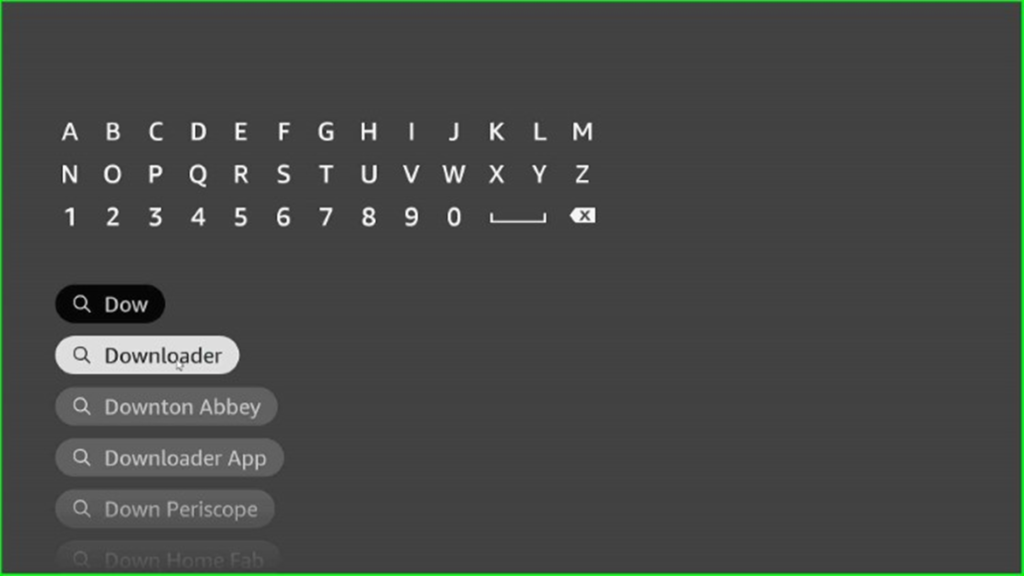
You can see the Downloader APK inside the Apps and games section; tap on it.
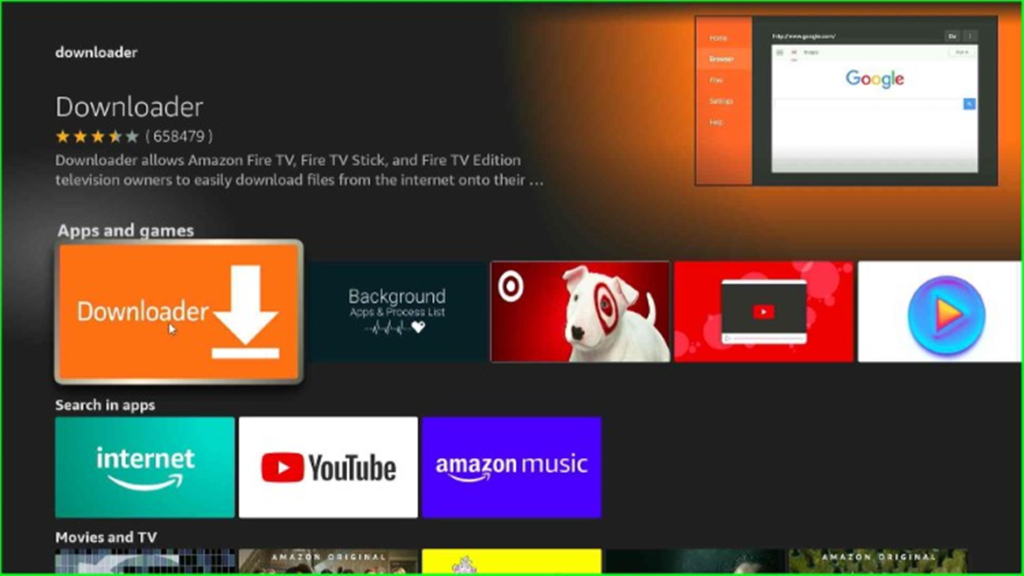
The Downloader app shows the downloading screen. Now, tap on the Download button.
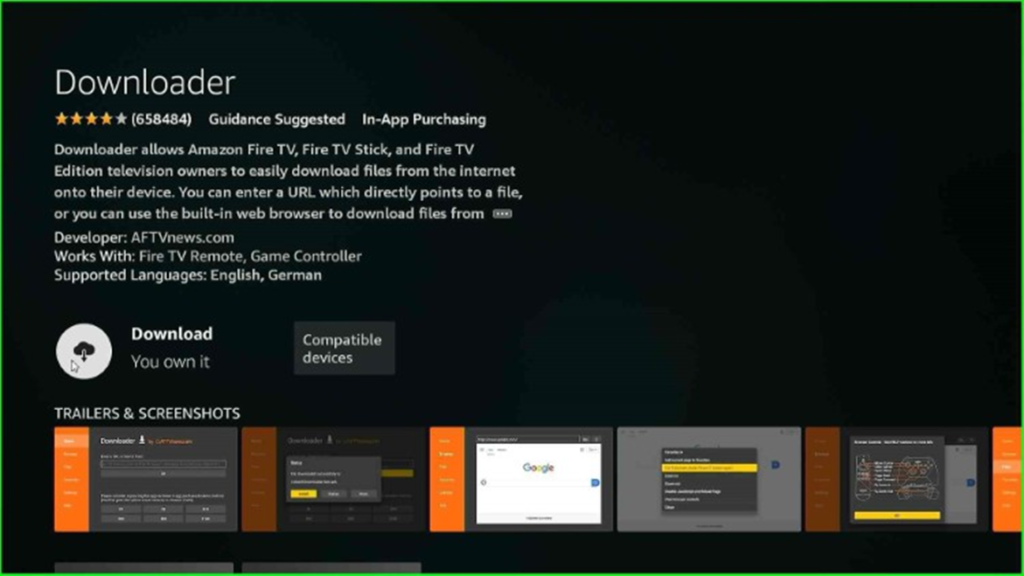
Wait until the Downloader APK starts the downloading process.
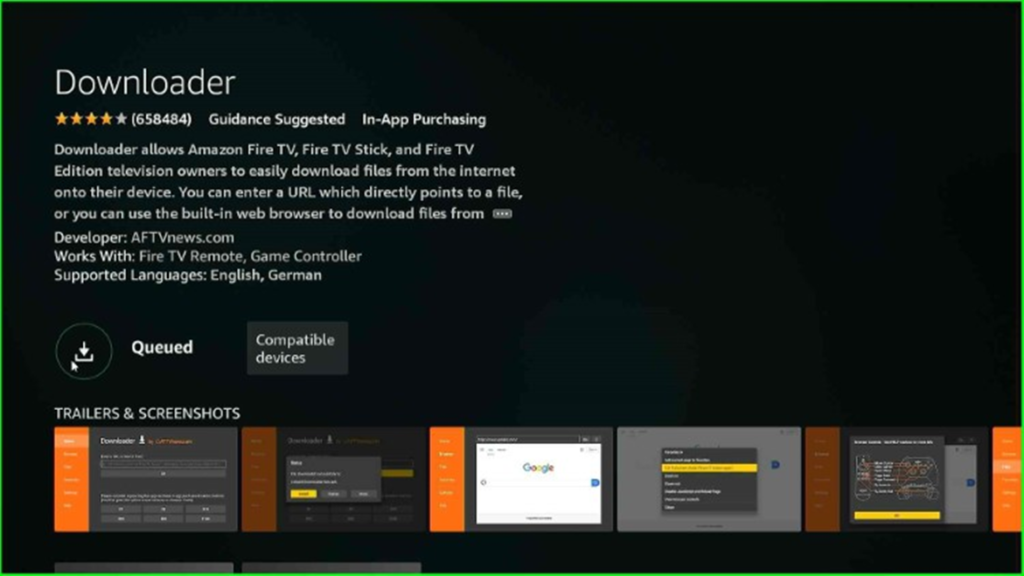
The Downloader APK is in the downloading process; wait for its completion.

After downloading, the Downloader app starts installing; again, wait for some time.
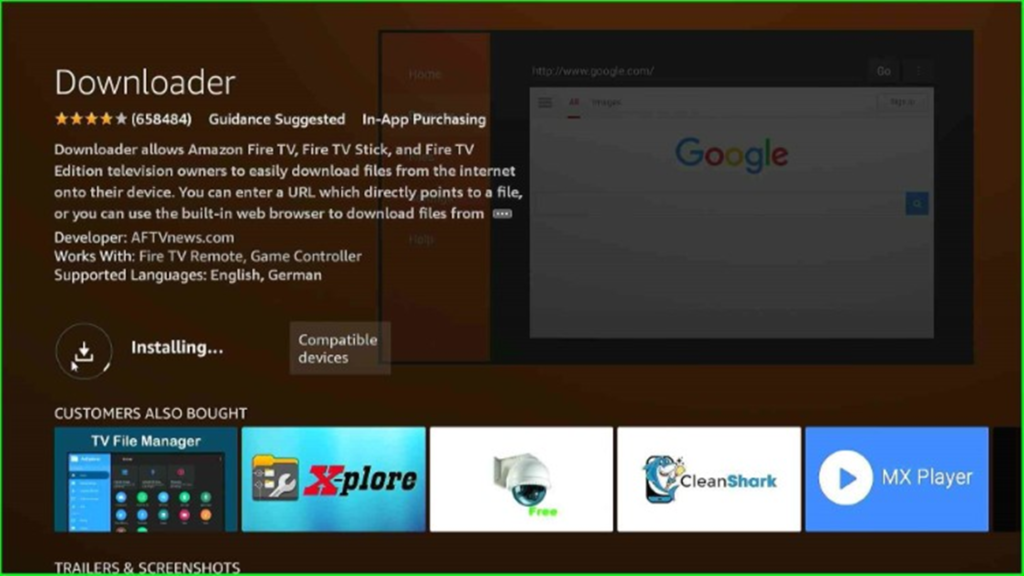
Now, Downloader is ready to open.
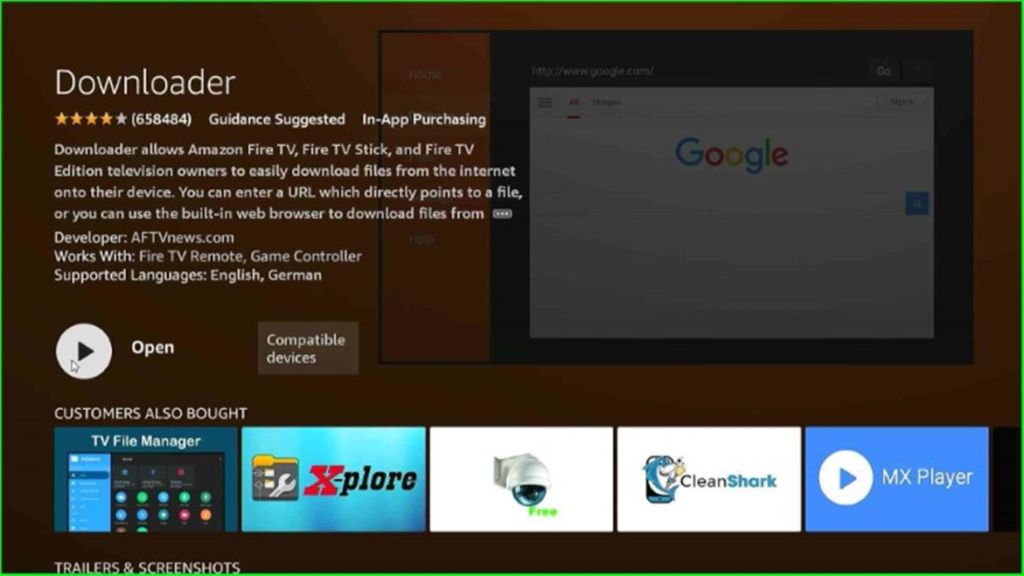
Allow Unknown Sources Installation to Downloader App
Go back to the Firestick Home page and tap on the Settings sign.
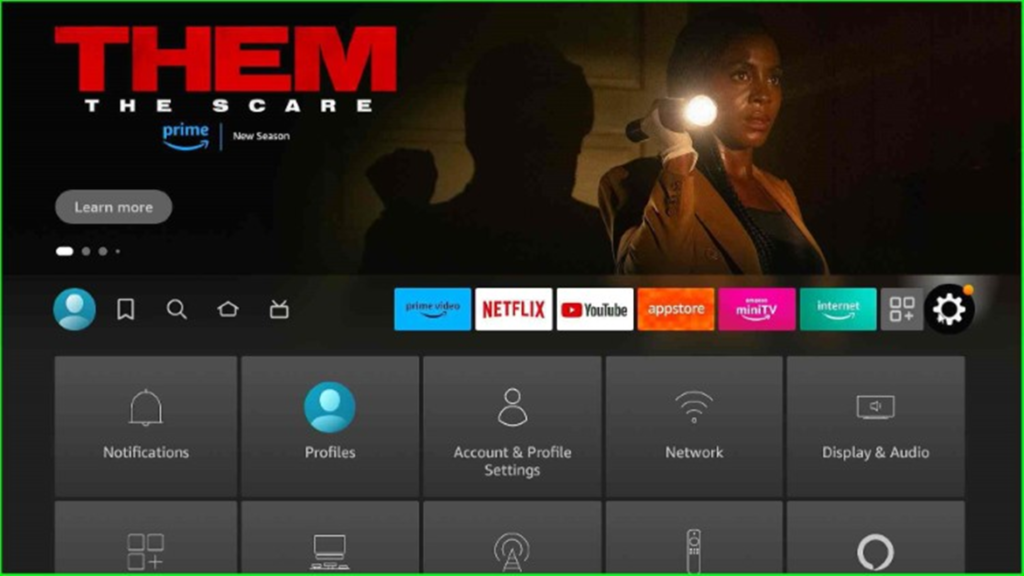
Here, choose the My Fire TV option.
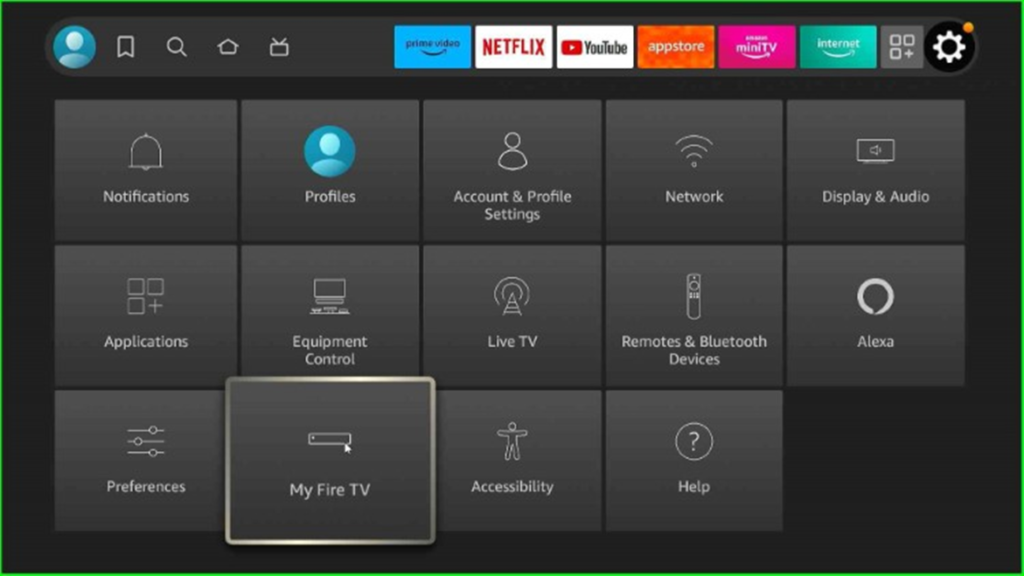
Inside it, select Developer Options.
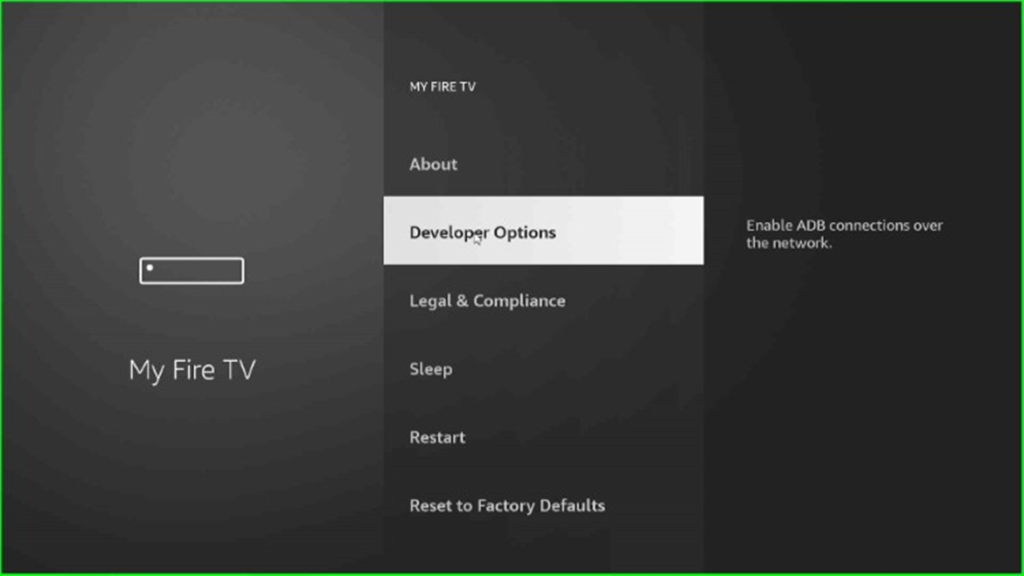
Now, turn on the ADB Debugging option.

Thereafter, tap Install unknown apps.
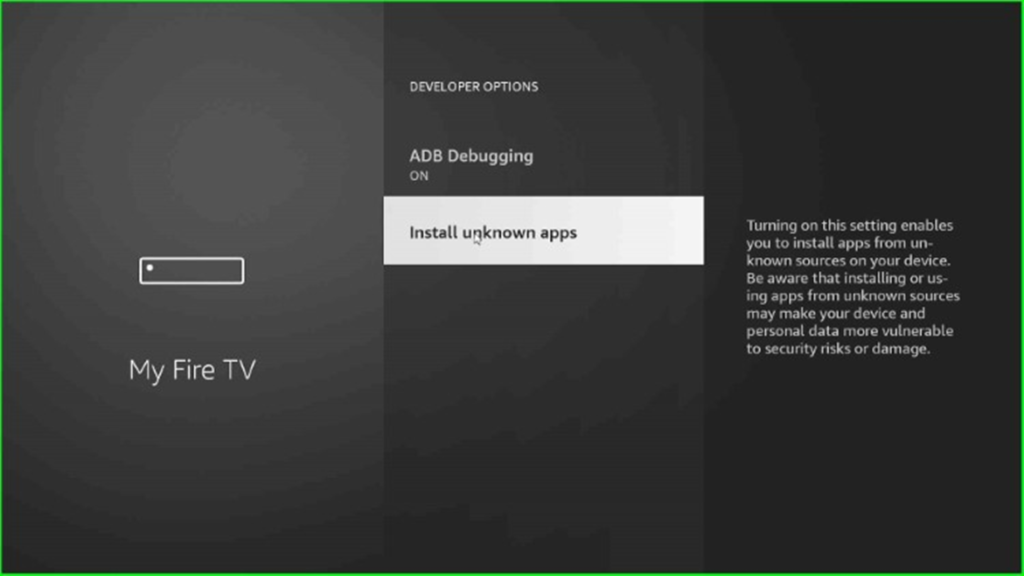
Here, you can see the Downloader app. Turn it on.
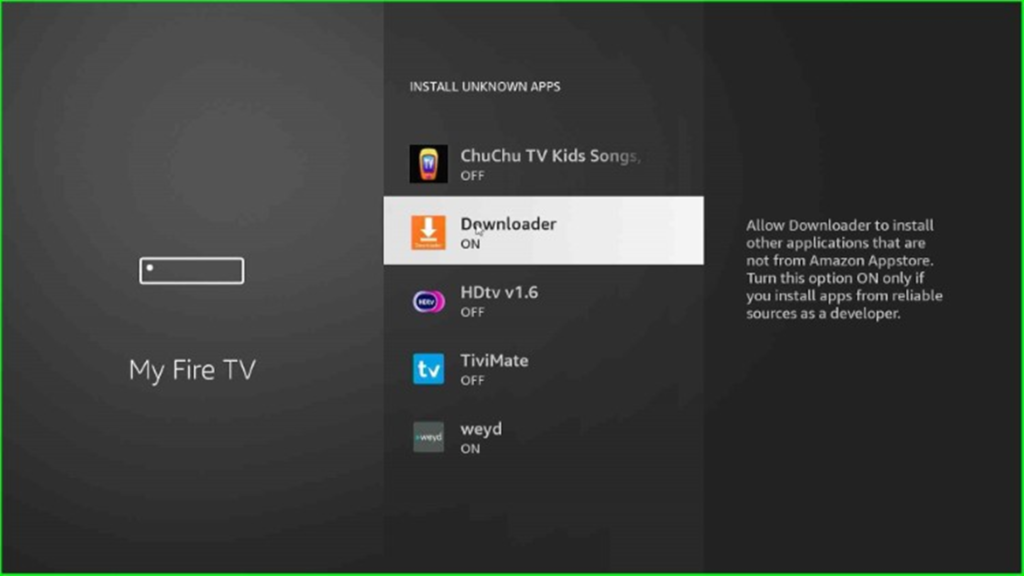
Download and Install Strix APK on Firestick
Return to the Firestick page and choose the Applications tab.
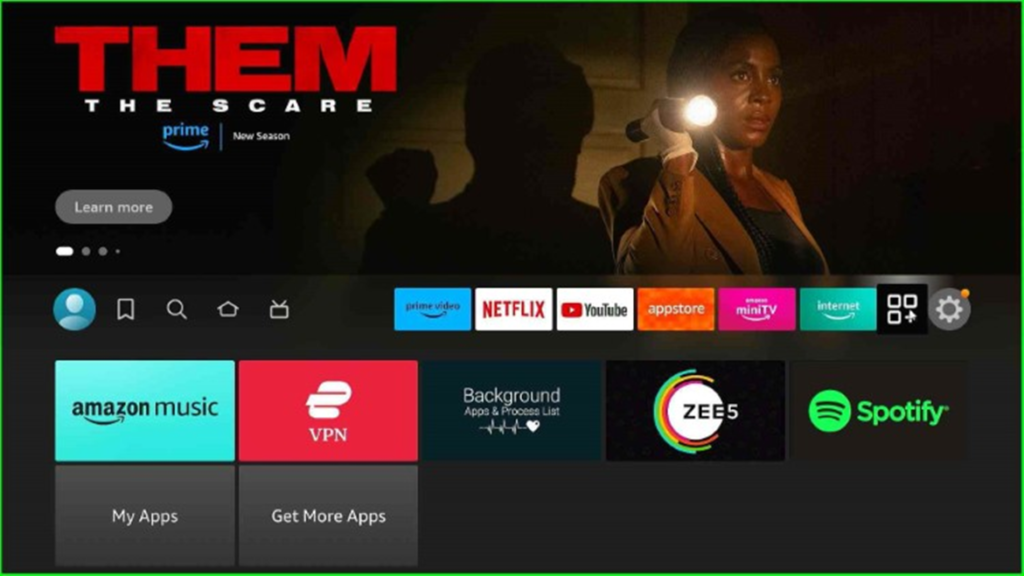
Now, click on the Downloader app.
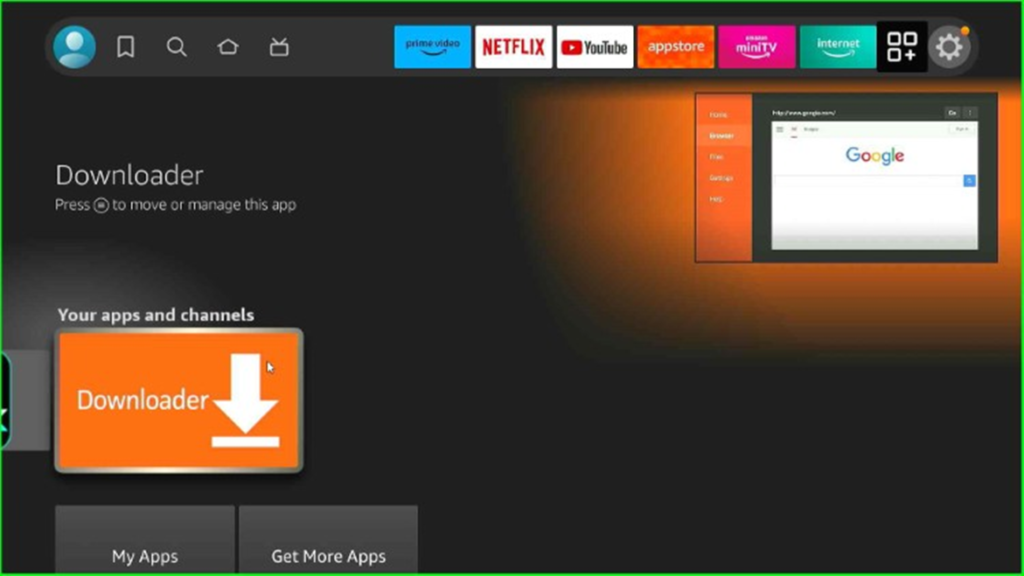
Tap on the Allow button and move on to the next step.

Now, click OK to start the Downloader APK screen.
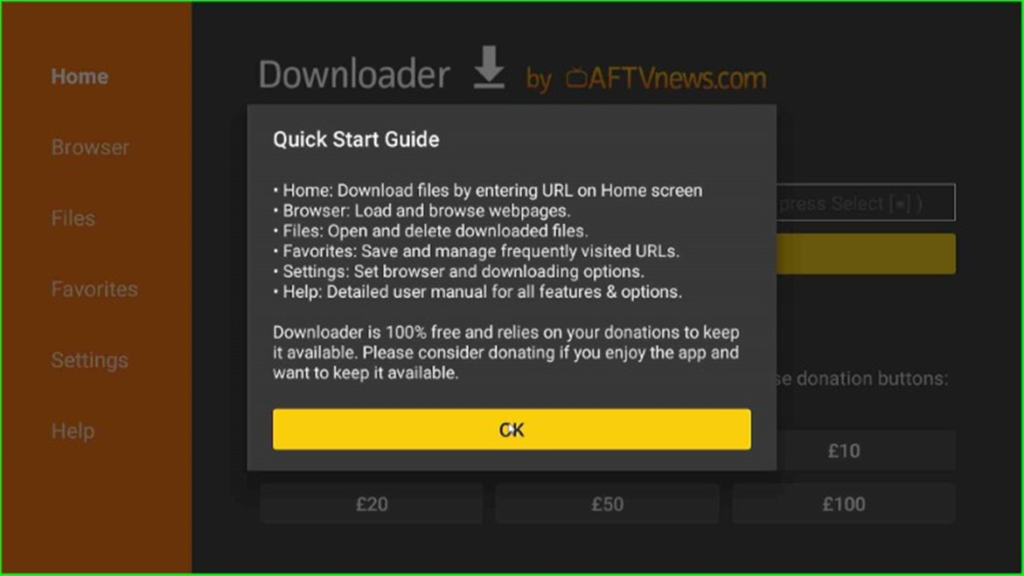
Here, tap on the Enter a URL or Search Term section box.
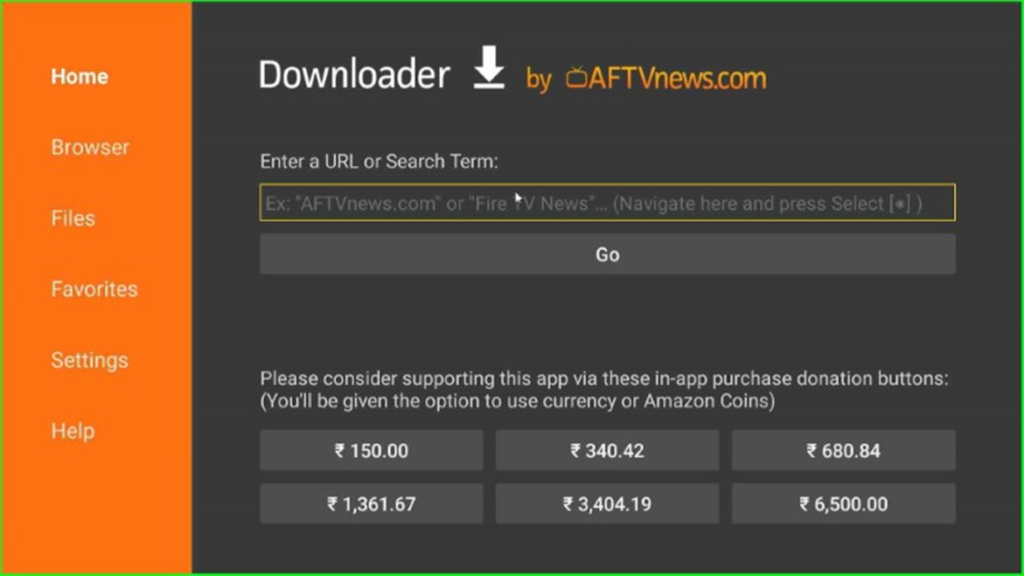
Type the Strix downloader code here as 40752.
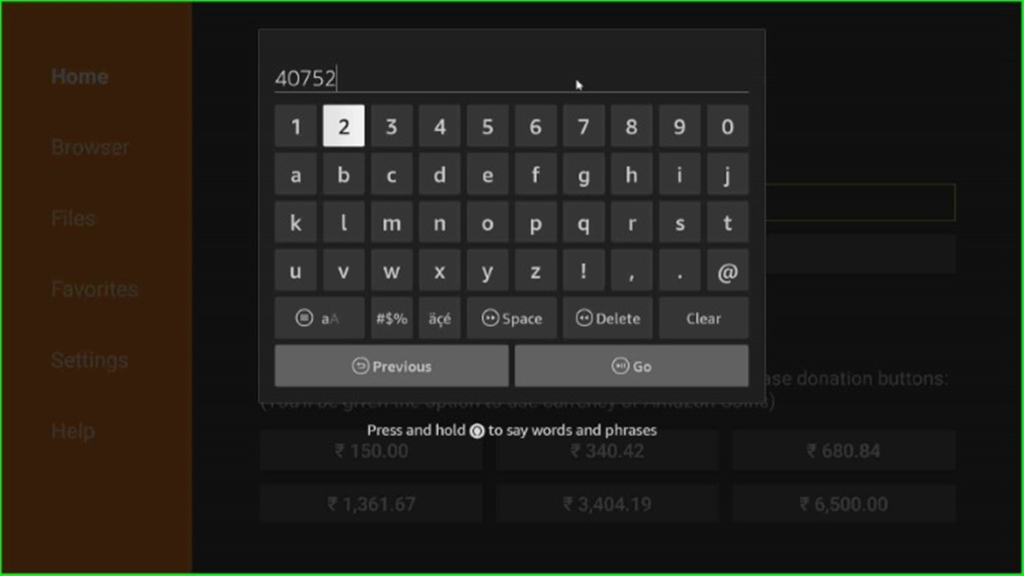
After that, press the Go button.

Wait until the page shows the Strix APK downloading page.

Here, select the red-highlighted Strix APK downloading URL.
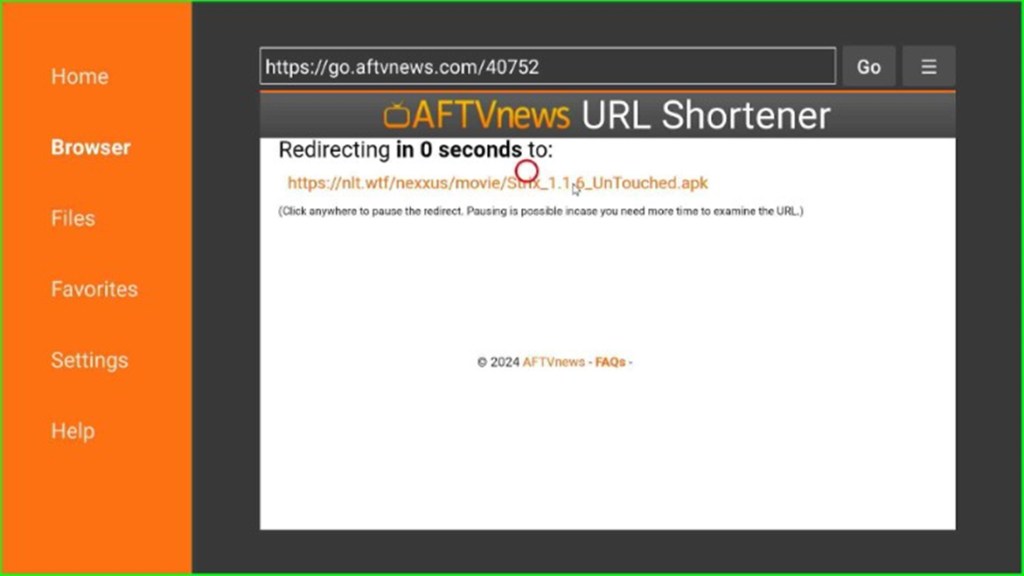
Again, wait for connecting with the Strix APK downloading file.
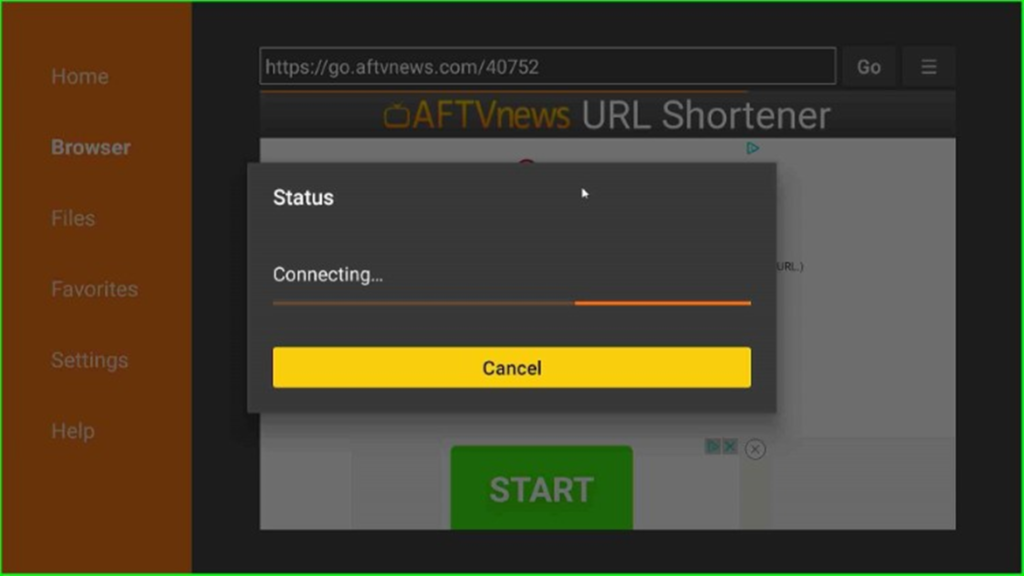
Strix APK file downloading is in progress; wait for it to be over.

After downloading, wait for the staging app process.
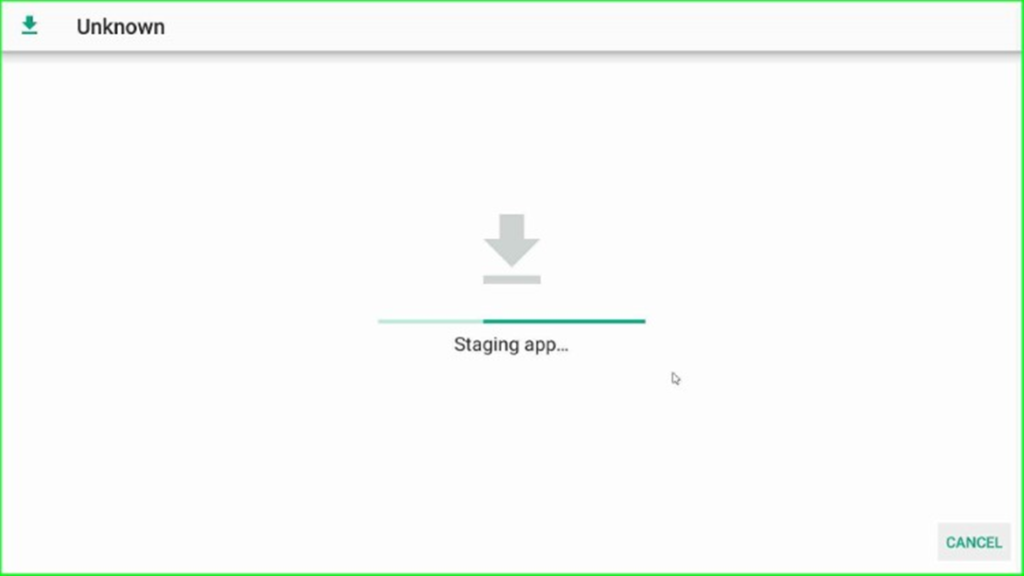
Hit the Install key to install the Strix APK file.
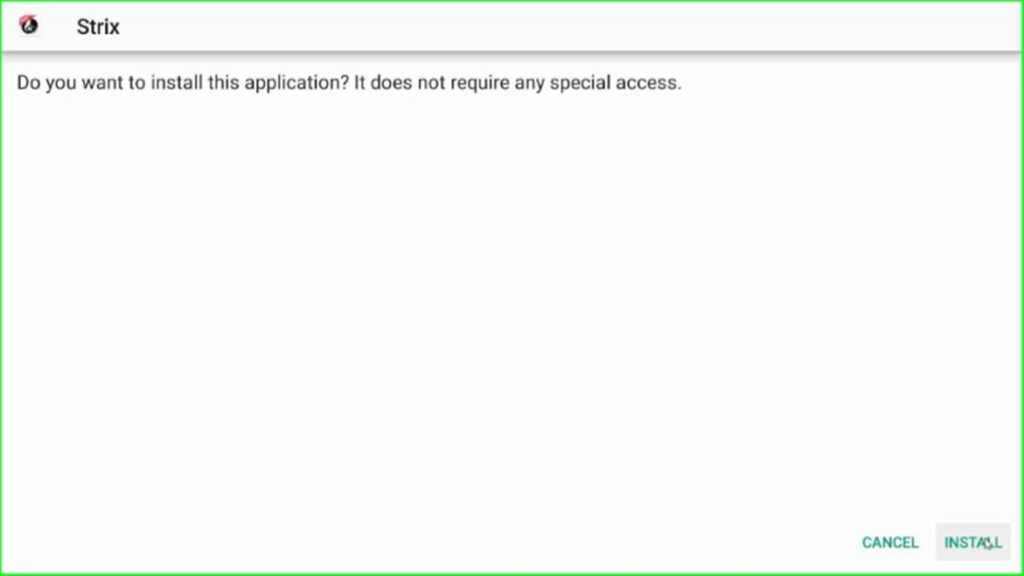
In this step, wait until the Strix installation completes.
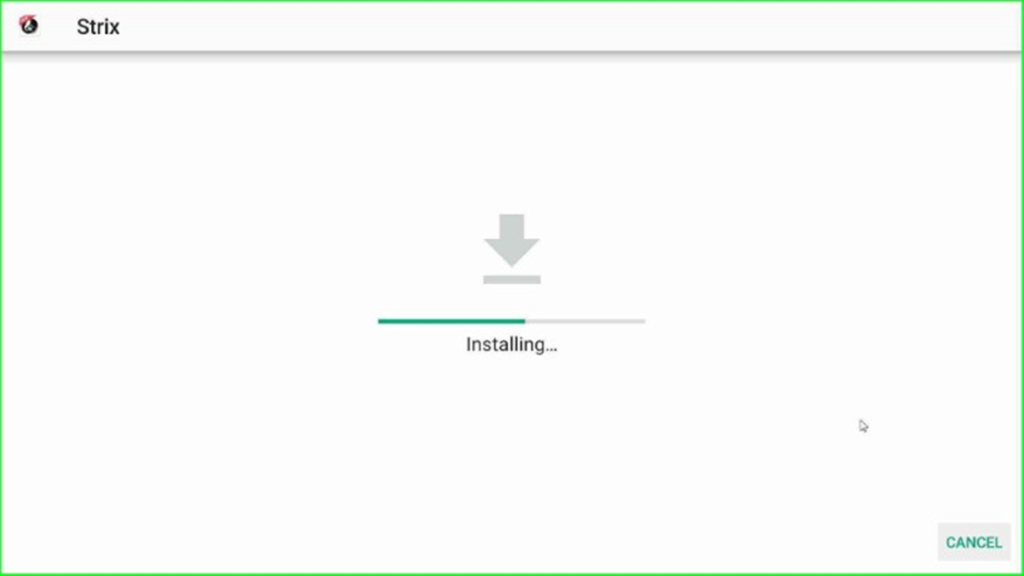
Now, tap on the Done key.
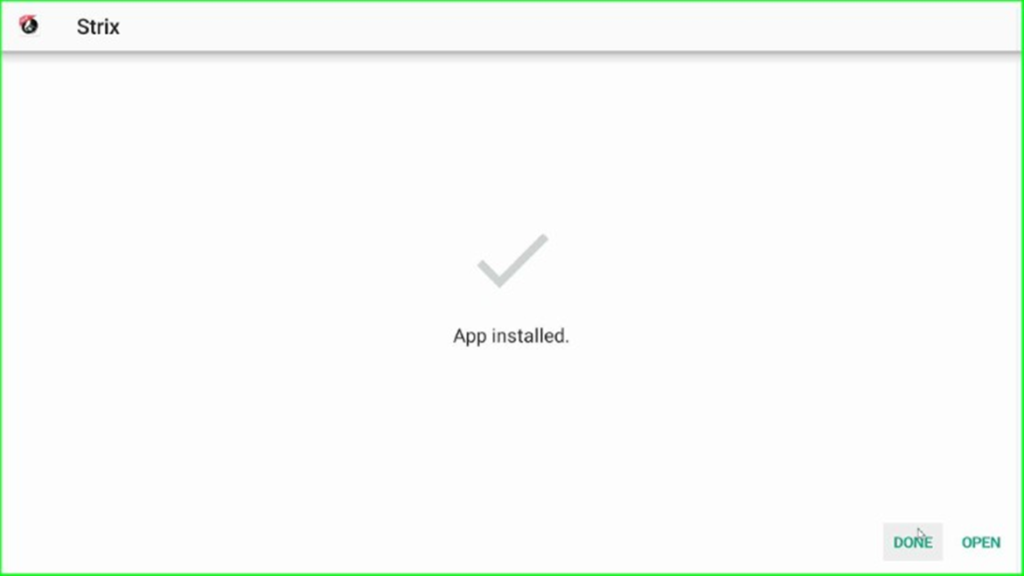
Thereafter, hit the Delete button to delete the Strix APK file from external storage.
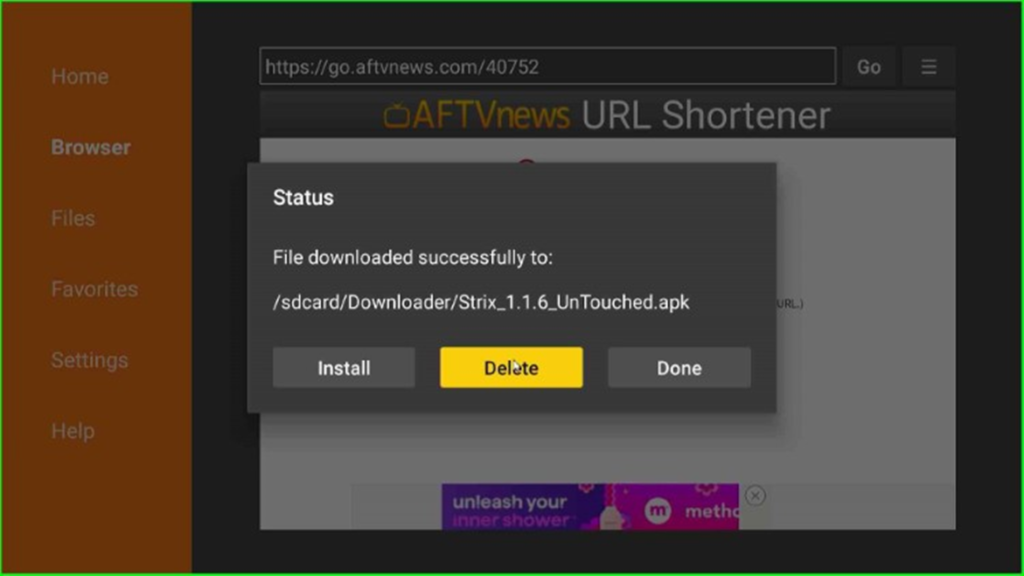
Again, tap the Delete button to confirm the deletion.
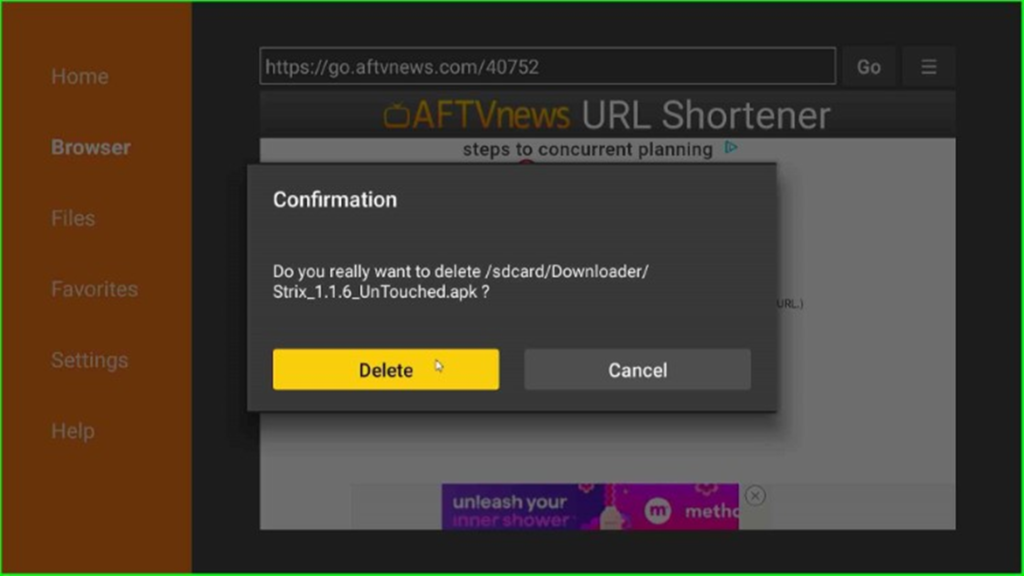
Launch Strix APK on Firestick
Press the ESC to move back to the Firestick dashboard and choose the Firestick Applications icon.

Next, find the recently installed Strix APK and hit the enter key.
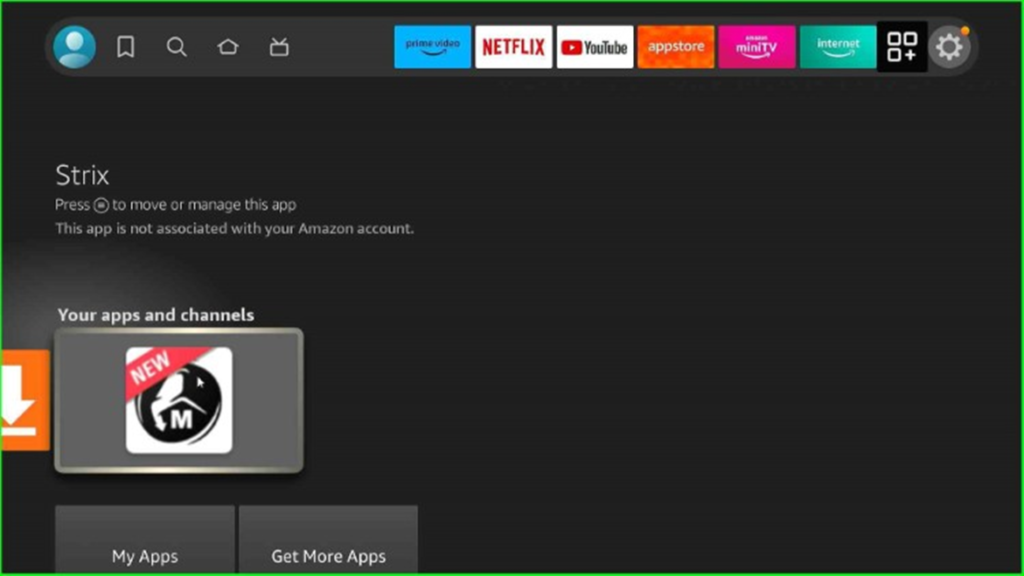
Wait for a few seconds until the Strix APK screen appears.
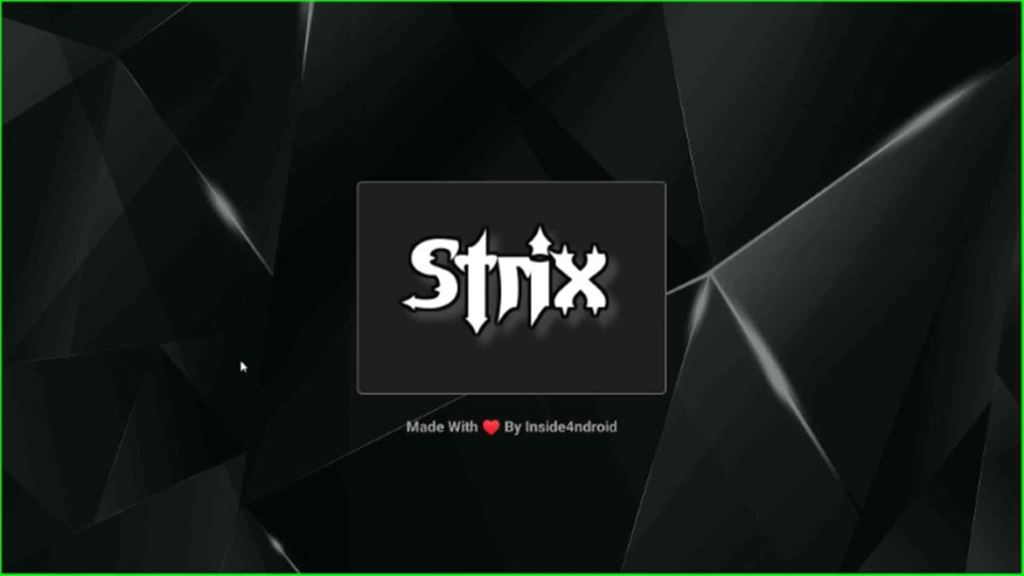
It shows a pop-up box; click on Reset Later to close it.
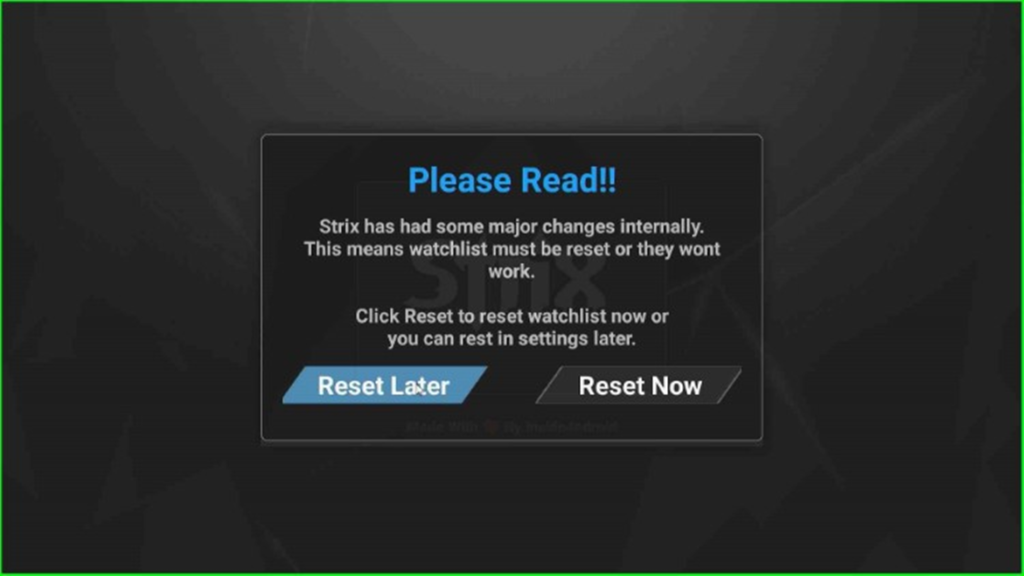
Here, you need to set a pin for the protection of adult content.
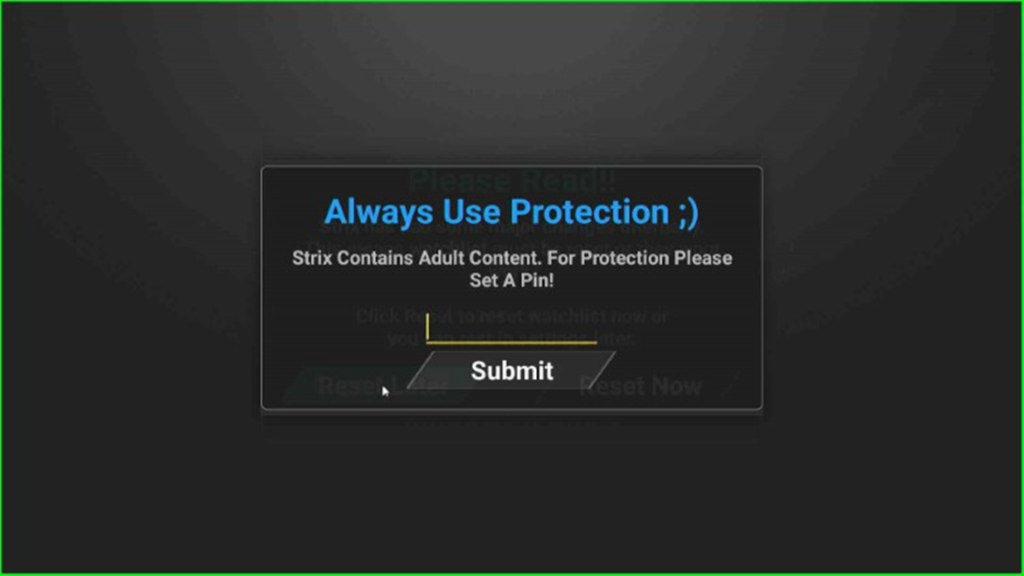
Enter a pin according to your choice.

After entering the pin, click on the Next button.
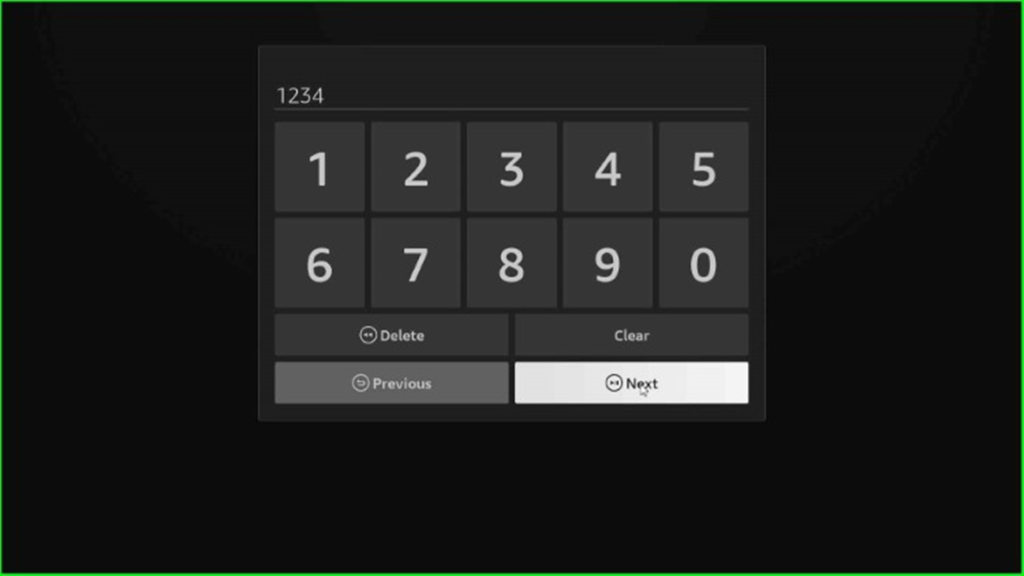
Now, click on Submit to set a pin for further use.
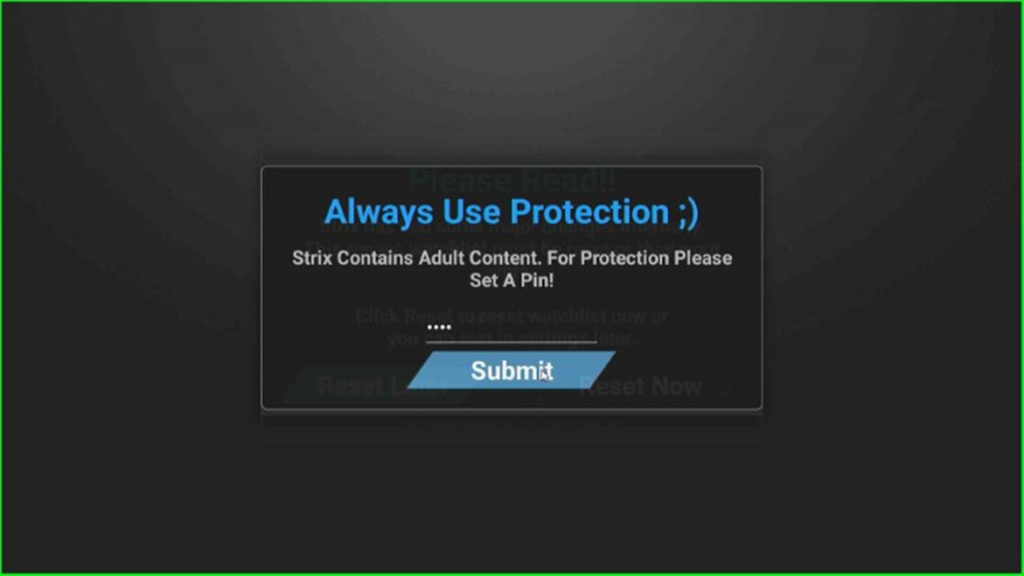
Again, click on the Reset Later button and go ahead.
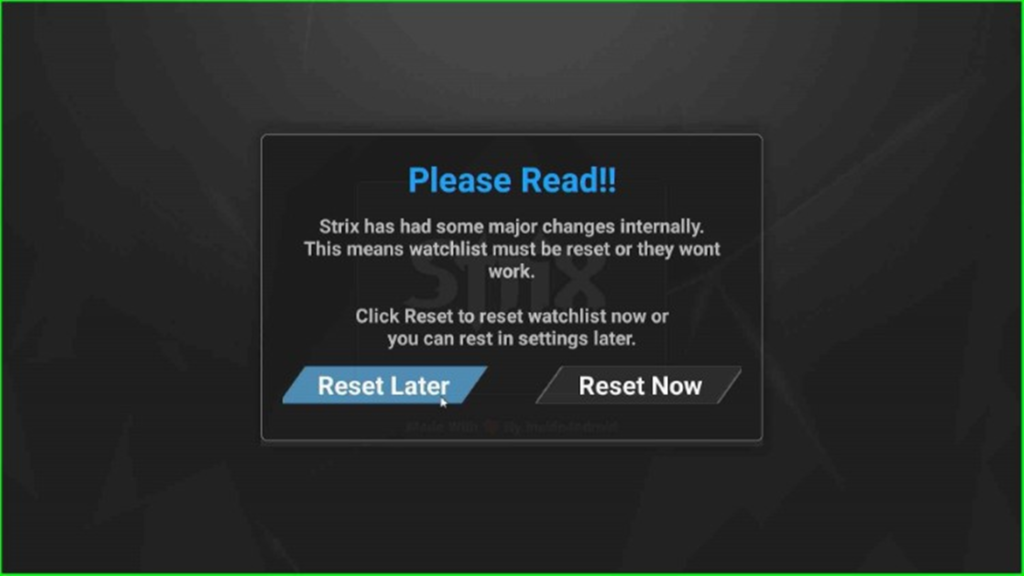
After that, tap on the OK button.
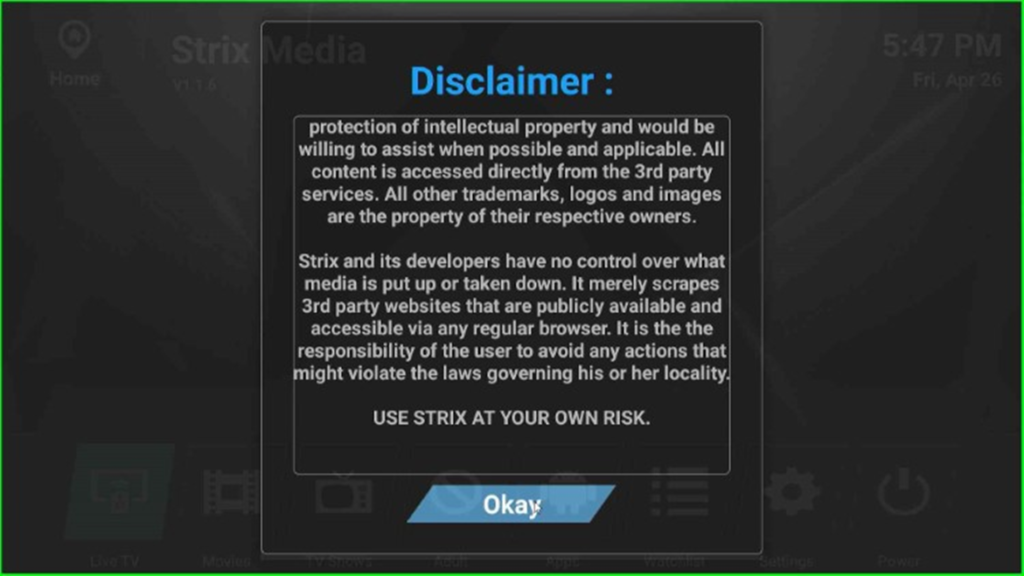
Strix Media dashboard appears.

Here, click on the Movies section.
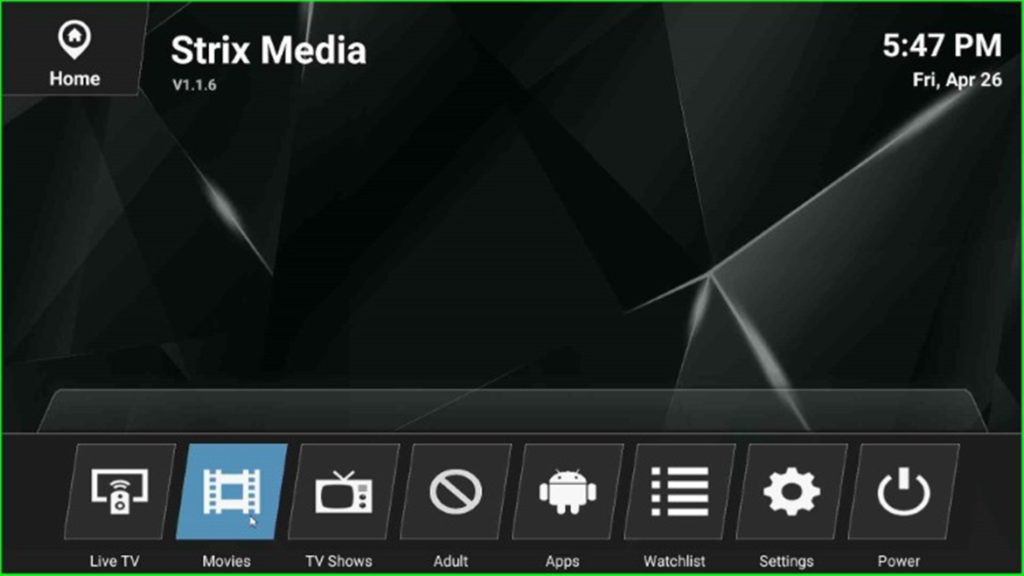
At last, select your favorite movie and start streaming.
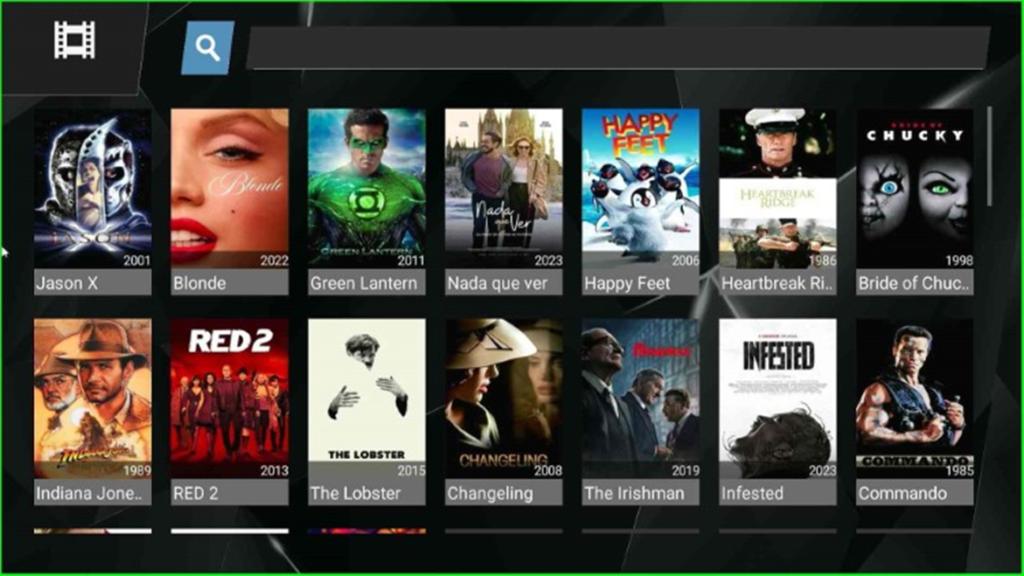
Final Words
We have learned the steps to install Strix APK on Firestick. Here, we downloaded the Strix APK using the side-loaded Downloader app. If you have additional ways to install the Strix APK on Firestick, then share them with us in the below section box.
